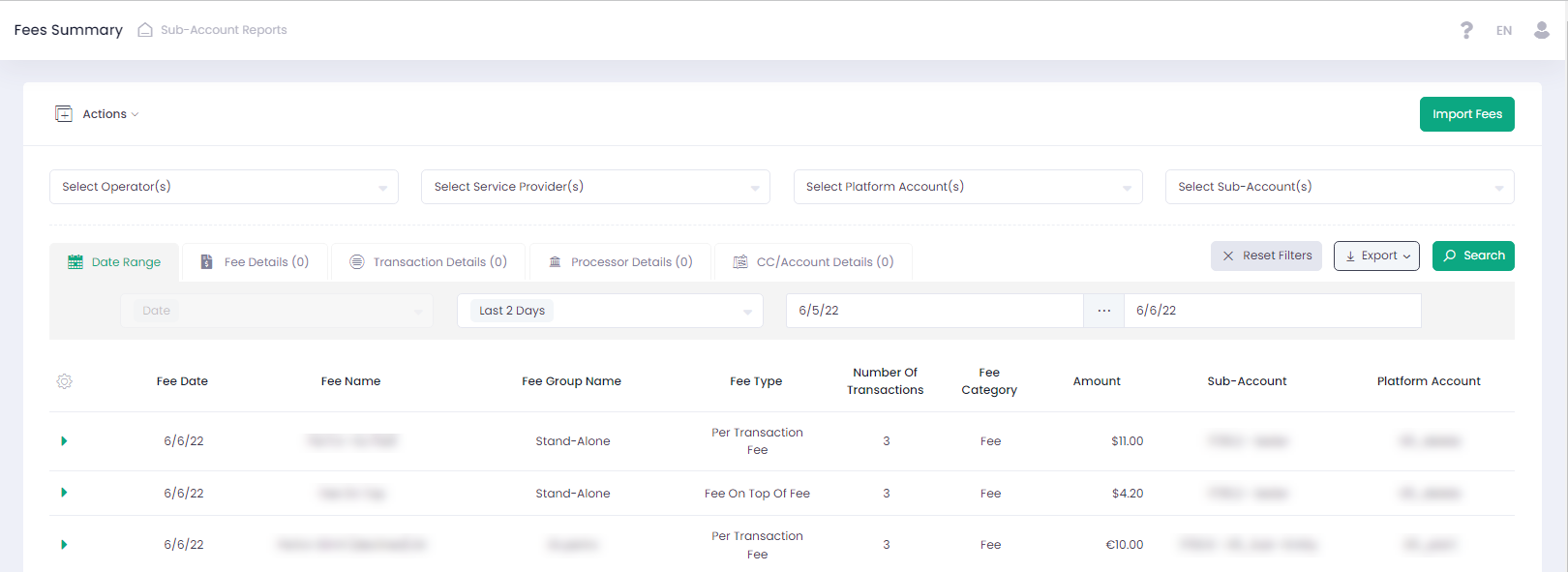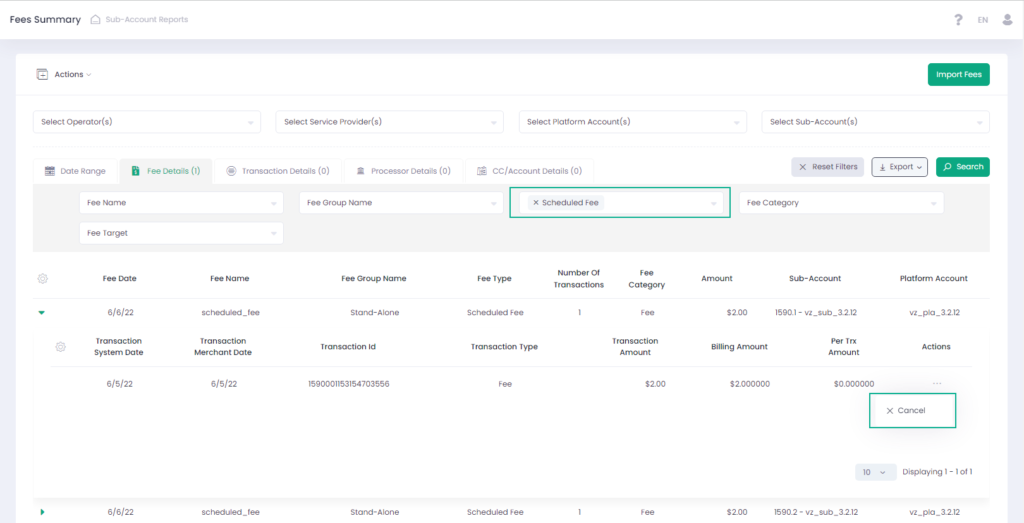Fees Summary
The Fees Summary report provides a complete overview of all the incoming and outgoing fees that have been processed on a specific Sub-Account.
Fees Summary Report Filter
Use the report filter to narrow down your search.
- To display the report for a specific Sub-Account, select Service Provider, Platform Account, and Sub-Account. The prior selection determines the latter available options.
- Use Date Range filter tab to generate a report for a specific date or a date range
- Use Fee Details filter tab to set specific Fee Name, Fee Group Name, Fee Type, Fee Category, and Fee Target (recipient of a fee)
- In the Transaction Details filter tab, you can choose a currency, transaction origin, transaction type, transaction status, and terminal Id. In case a Sub-Account is selected, the currency type is auto populated with the Sub-Account’s currency
- In the Processor Details filter tab, you can choose the external Processor (available options are determined by the relevant Service Provider)
- You can also filter down the fees as per the payment method and entry mode via the CC/Account Details filter tab
Fee Target options:
- For merchants (Platform User role), the Select Fee Target(s) drop down displays two options: Reserve Balance and Outgoing (all fees except Reserve)
- Full view (for administrators) displays all Fee Target options, which are Reserve Balance, Sub-Account, Platform Account, Service Provider, Operator
For more information on Fees and Fee Groups see the Understand Fee and Commission section.
Display Fee Details
You can also display relevant transactions details for which fees have been calculated by unfolding each specific record in the report grid.
Fees Summary Report displays incoming via own account fees with a negative amount value. Such transactions are processed by the same Sub-Account as a fee target Sub-Account.
Cancel Fee
Cancel Fee operation is enabled for the Scheduled Fee types.
- Select Scheduled Fee type in the report filter to display Scheduled Fees
- Open transaction details (click arrow next to the System Date in the report grid)
- Click Cancel in the Actions column and click Yes in the dialog box to cancel a Scheduled Fee
The canceled fee amount will be deducted from the total Amount of Fees and reflected in the Settlements Report on the next day after the transaction processing.
In the Fees Summary Report cancelled fees are displayed in the fee details grid with the negative Amount value and the transaction type Cancelled.
Fees Uploading
The system allows to process fees by uploading fee data in the Fees Summary report via a .csv file (max file size is 1 Mb). To upload a file with fee data, navigate to the Fees Summary report and click on the Import Fee button. On the following screen, you can upload a file and in addition to your own email, you can enter an additional email address for notifications.
Import File needs to have the following structure:
| Header | Available values |
| Platform Account Id |
|
| Sub-Account Id |
|
| Fee Id |
|
| Fee Amount |
|
| Credit |
|