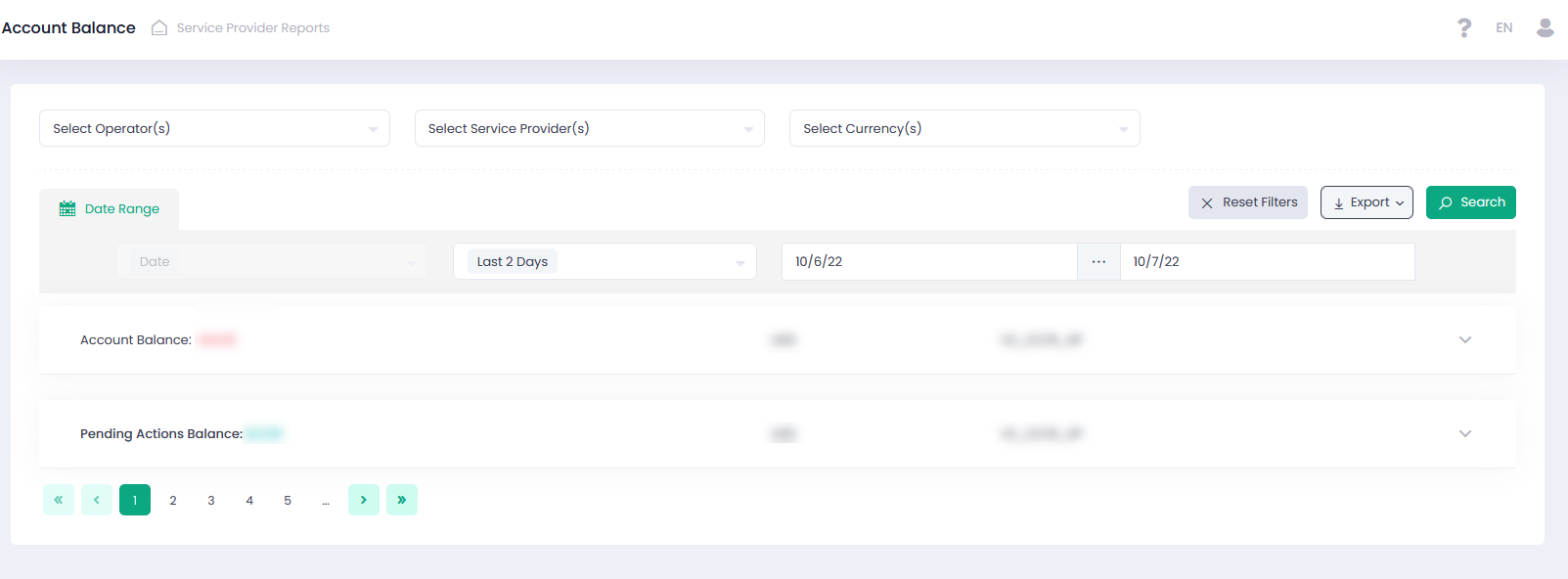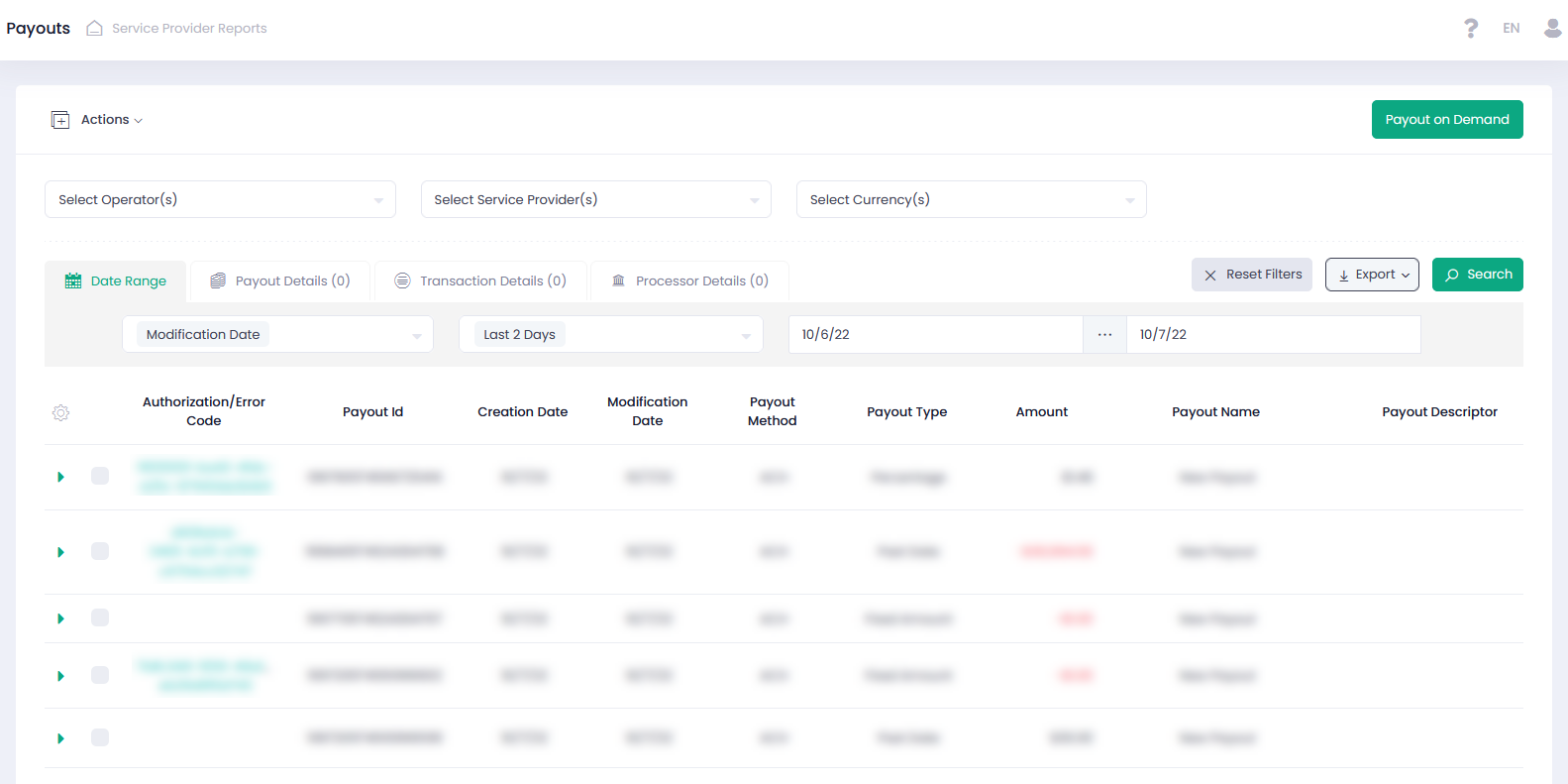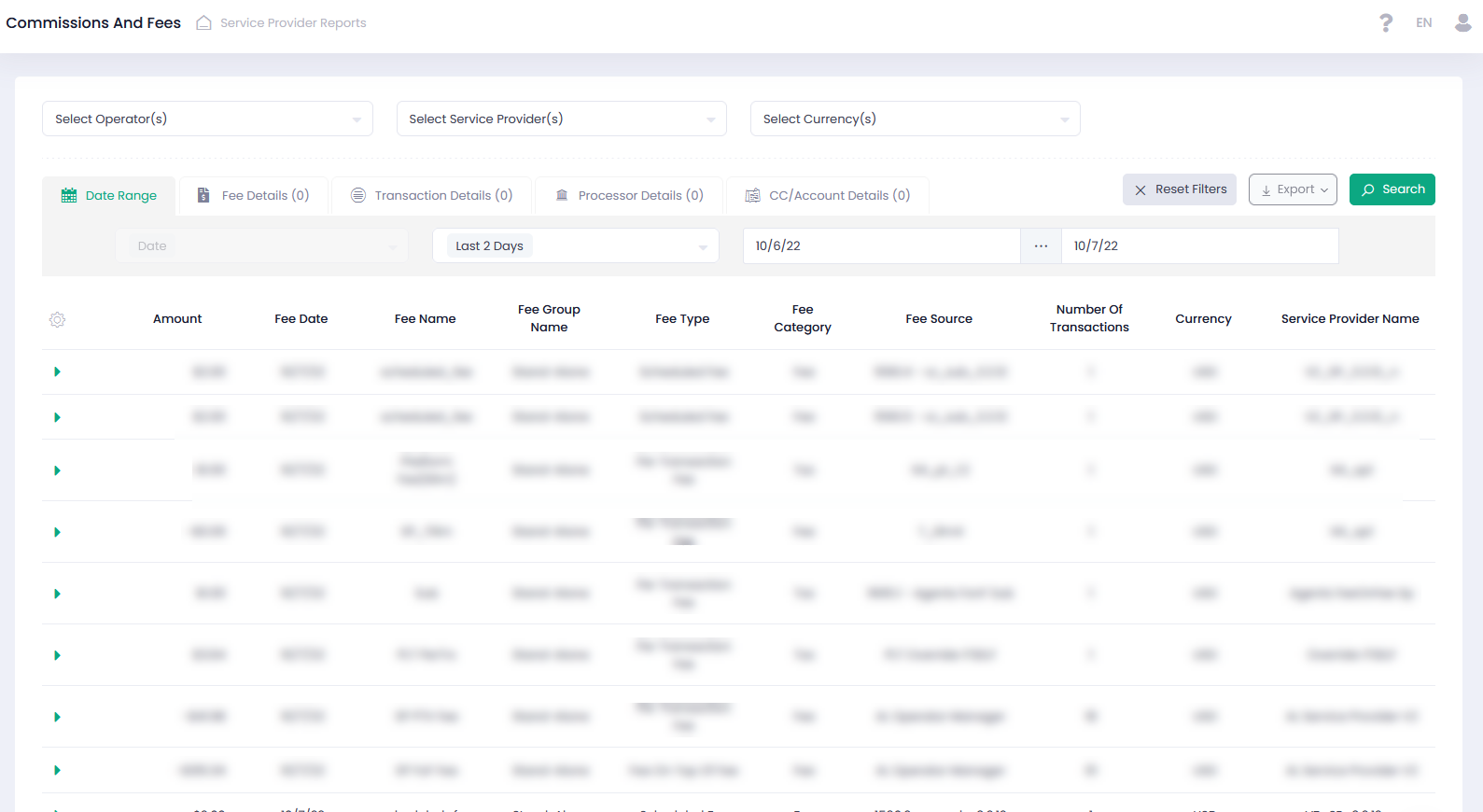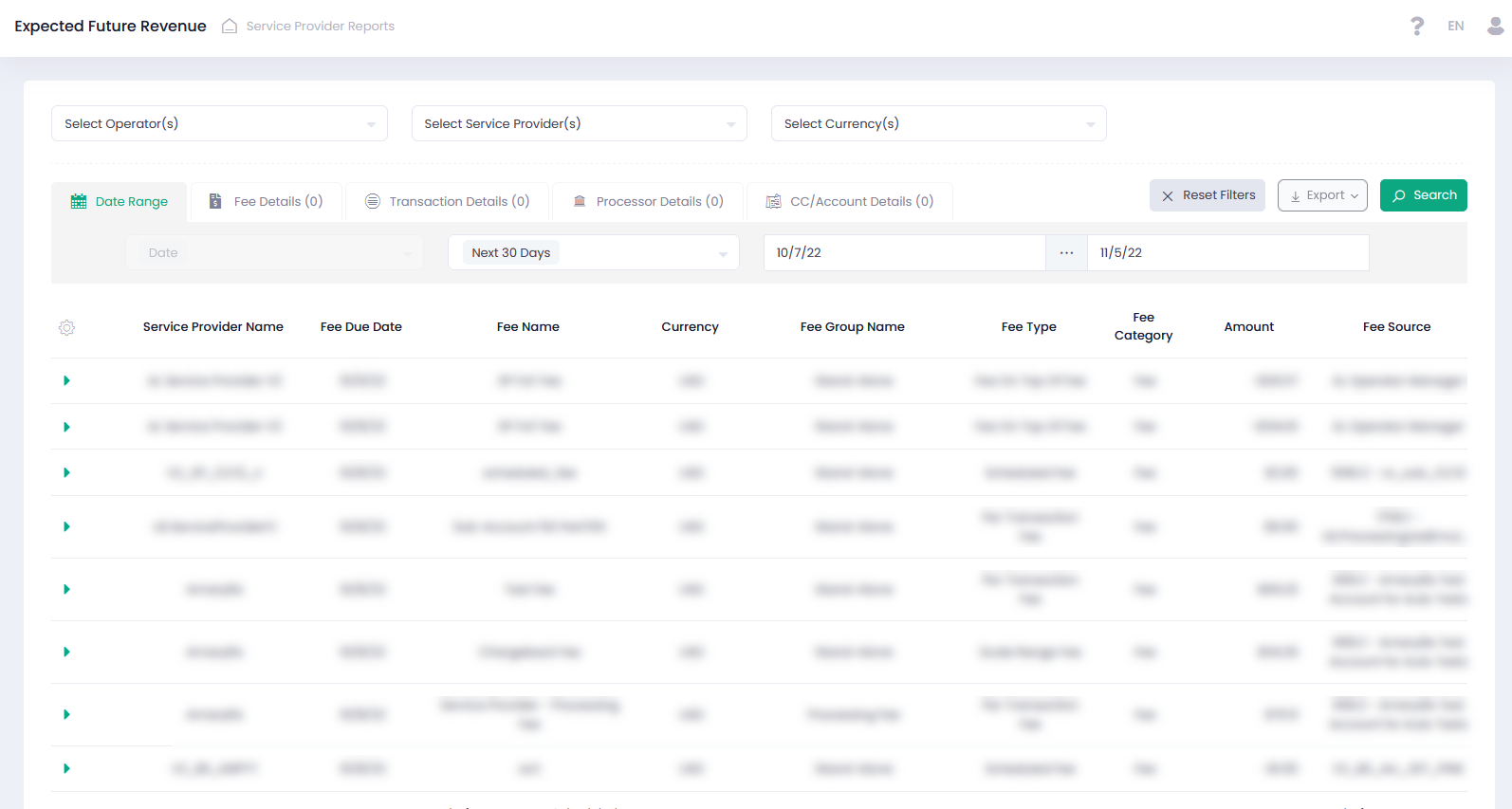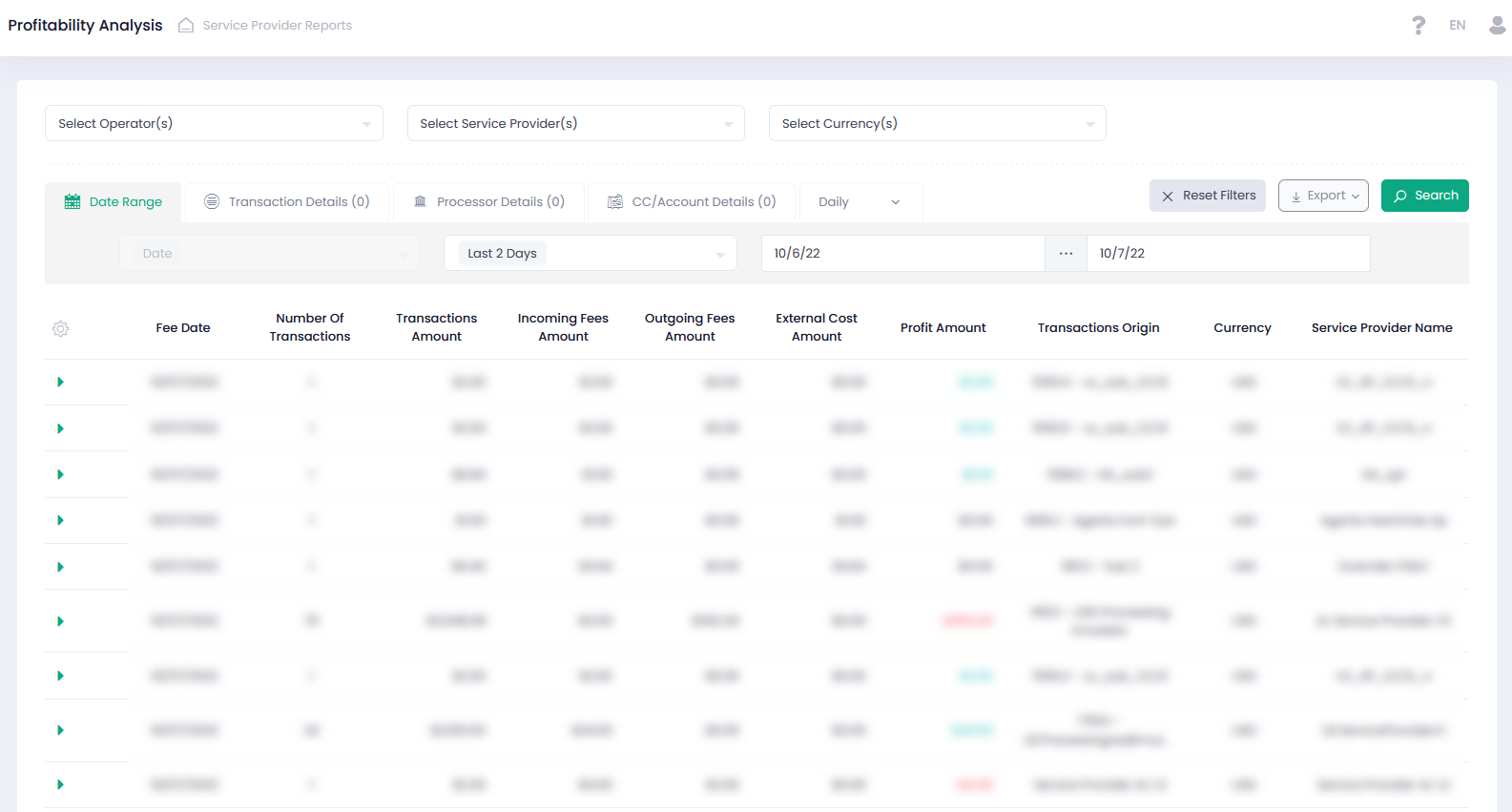Management Level Reports (Operator, Service Provider, Agent, Platform)
There are five dedicated reports available for all management levels (Operator, Service Provider, Agent, Platform Account):
Account Balance Report
The Account Balance report displays the current balance of the entity: Processed Payouts – all Incoming Fees the entity received for a selected time range per currency.
See Account Balance Report for information about this report.
Payouts Report
The Payout Report displays information about the payouts of a specific entity. You can perform several manual operations on your payouts.
The Currency filter available values depend on the selected entity.
Use Payout On Demand button to perform regular and negative on-demand payouts. In case payout payment details (e.g., ACH details) have been changed for already existing and pending payout, the system notifies you at each attempt of manual payout confirmation in the Pending Actions Balance report (1st approval and 2nd approval actions). The same validation has been implemented for the reprocessing payouts. This functionality has been implemented in the form of a pop-up dialog window, which appears with each of your attempts to approve and/or reprocess a pending payout with updated target details. In the pop-up window, you can get notified of changed payout payment details. There are three options:
- Proceed with new payment details
- Cancel operation
- Process with current payment details
See Payouts report for more information about this report.
Commissions and Fees Report
The Commissions and Fees report displays specific incoming fees (with positive fee amount value) and outgoing fees (with negative fee amount value) details and related transactions data for the selected entity. Currency filter available values depend on the selected Entity. You can additionally specify a specific Fee Name, Fee Group Name, and a Fee Type in the dedicated dropdowns. Choose one or more options in each drop-down list.
For more information go to the Incoming Fees report.
Expected Future Revenue Report
The Expected Future Revenue report provides an overview of all due fees, fees with billing delay, and fees before the Cut-off. Expand each report record to view underlying transaction details.
Report Filters
Use Fee Due Date filtering options to set the report time range. Note that in comparison with the Commissions and Fees report, where the report date is the System Date, the Expected Future Revenue report date is the Fee Due Date, because this report provides an overview of fees that are due. There is an option to select a specific Operator, Service Provider, and a currency in the report filter to specify your report output. You can additionally specify a specific Fee Name, Fee Group Name, Fee Category, Fee Source, and Fee Type in the dedicated dropdowns. Choose one or more options in each drop-down list. See Expected Future Revenue report for information about this report.
Profitability Analysis Report
The Profitability Analysis report allows you to view incoming fees, outgoing fees, and external costs and to display Profit Amount.
- Incoming Fees Amount – all fees collected for the relevant entity from the relevant source on the selected System Date.
- Transactions Cost Amount – the cost (external outgoing fees) for all the relevant transactions (for the entity).
- Outgoing Fees Amount – fees paid by the entity of the report in relation to the selected transactions.
- Profit Amount = [Incoming Fees Amount] – [Transactions Cost Amount] – [Outgoing Fees Amount], the value is green/red for positive/negative cases, respectively.
Each report record can be expanded to view all transactions for each System Date.
Report Filter
Use Entity Filter to generate a report for a specific Operator, Service Provider, Platform Account and for a specific currency. Date Range allows to set a report time range. use Processor Details to set the external Processor. Set payment Method and Entry Mode in the CC/Account Details filter tab. The last filter tab allows to set the report periodicity.