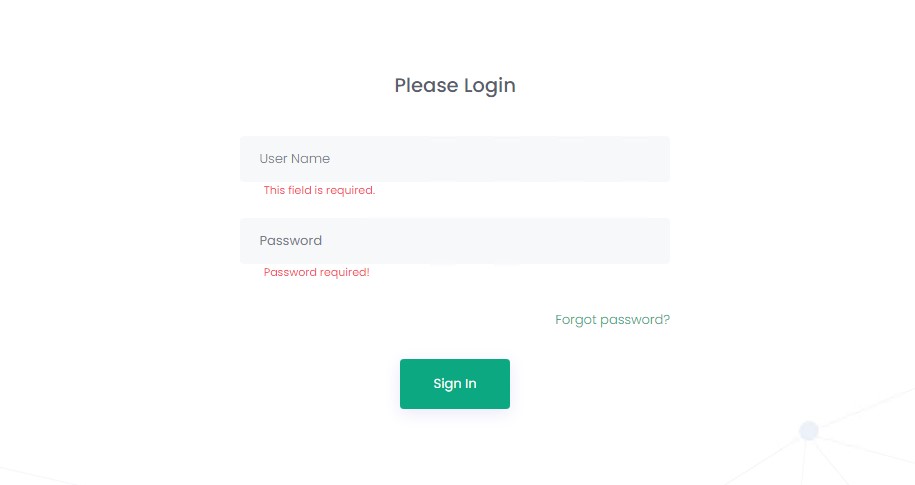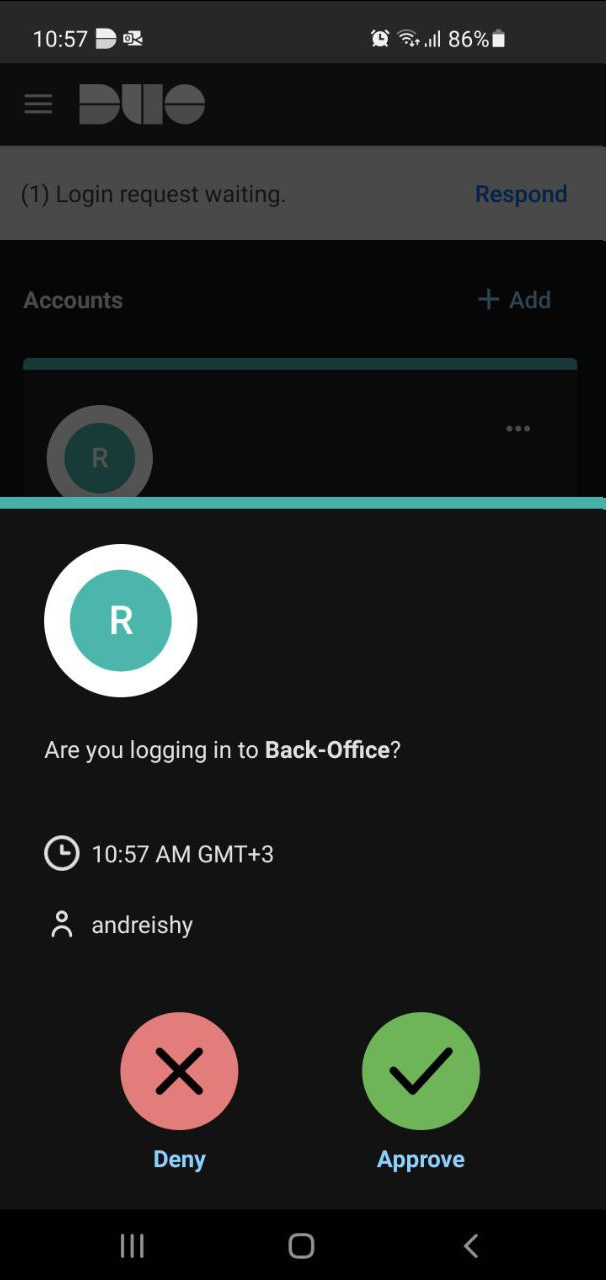Logging In for the First Time
You will be asked to Change your access credentials, upon the first login in with the temporary password.
Enter the Back-Office log-in credentials you have received in the “Back-Office User Created” email addressed to you. These access credentials are temporary, and you will have to change them upon your first session. Users who use Two-Factor Authentication should confirm their login to the Back-Office via the mobile application.
Signing In Using Two-Factor Authentication
If you want to log in to the Back-Office with Two-Factor Authentication, please follow the steps below:
- While creating a user or editing an existing one in the Back-Office, mark the “Two-Factor Authentication” box. You will receive a notification on your mobile phone with the Duo Activation link.
- Download Duo Mobile on your mobile phone and click on the link provided (or use QR Code) to activate your Duo account.
- Enter your login and password in the Back-office. Press the Sign In button.
- Approve the notification on your mobile device if requested.
How do I reset my password?
The Back-Office or portal provides an automated password reset functionality via a simple procedure. According to this procedure, in case a user forgets his or her password, a temporary password can be forwarded to their email address provided in the Reset Password form.
- Click Forgot Password? in the Login screen to get redirected to the Reset Password screen.
- Complete your User Name, exact Email address and click Reset Password. The reset email is sent to the email provided in this step.
- Go to your email inbox, to which the “Back-Office User Password Reset Request” email has been sent. (In case you do not find the email in your Inbox please check your spam)
- Click the link provided in the email to get redirected to the Back-Office login page where you receive the password reset confirmation message.
- Return to your email inbox, where you have received an additional message – “Back-Office User Login Details Changed” – with a temporary password.
- Copy the temporary password provided in the email and click the link provided in the email to get redirected to the Change Password screen.
- Paste the password you have copied from the email. Make sure that you copy the exact password without any additional space at the beginning or end.
- Choose your desired password, please consider the following password requirements:
- Must contain at least 8 characters AND
- Must contain a digit character (0 through 9) AND
- Must contain a special character (~!@#$%^&*_-+=`|(){}[]:;'<>,.?;”) AND
- Must contain an English uppercase character (A through Z)
9.Click Change Password.
- You are redirected and logged in to the Back-Office.
1. Please make sure that the email address provided (either in the Reset Password form or on the Back-Office Users page) is correct.
What are the password requirements?
Your password requirements are:
- Must contain at least 8 characters AND
- Must contain a digit character (0 through 9) AND
- Must contain a special character (~!@#$%^&*_-+=`|(){}[]:;’,.?;») AND
- Must contain an English uppercase character (A through Z)
These requirements are also shown when you enter your new password on the password reset page.
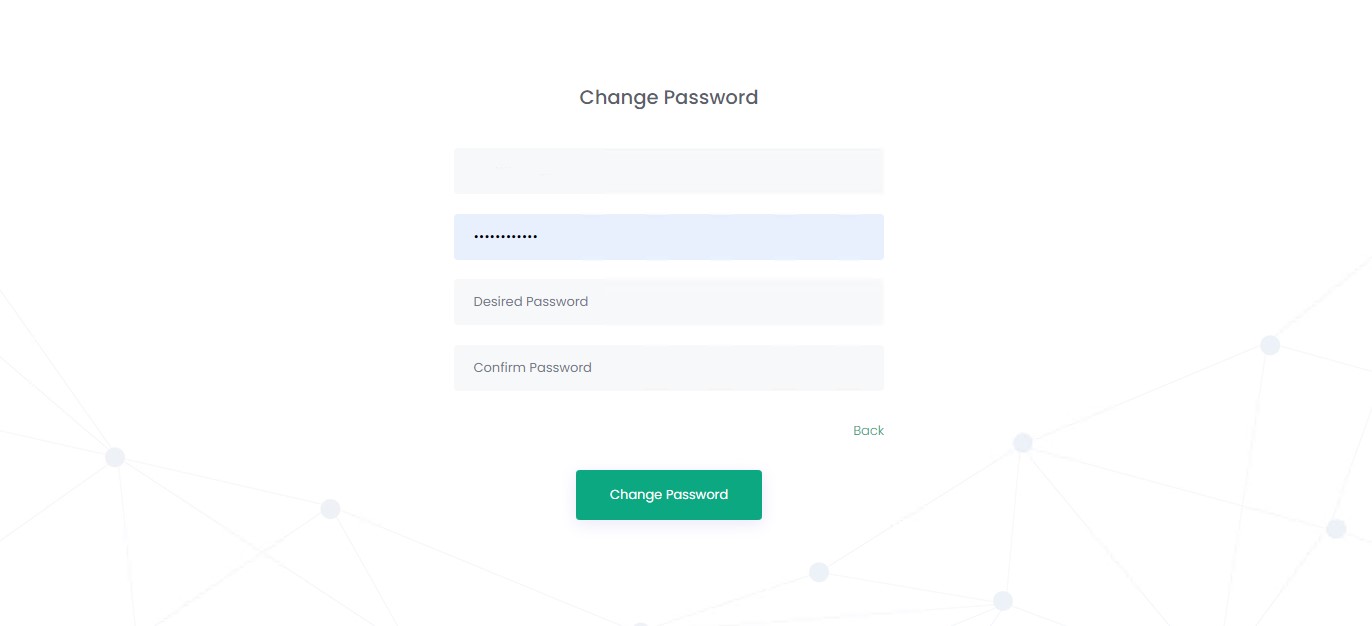
User Menu
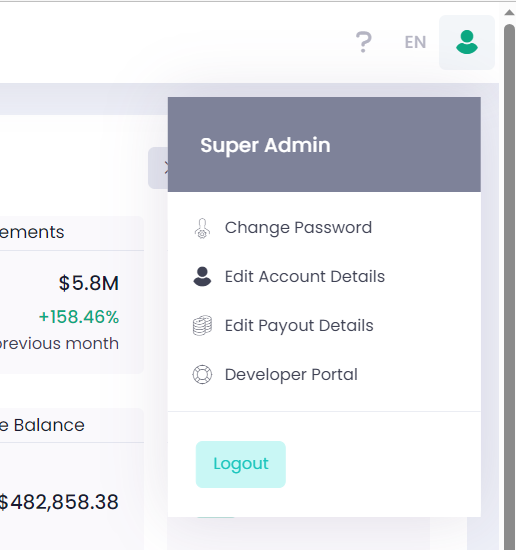
In the User Menu located in the upper-right corner of the Back-Office screen you can:
- Access this User Guide
- Switch between languages
- Change your password
- Edit account details (for authorized users)
- Edit payout details (for authorized users)
- Access the Developers’ Portal
- Logout from the Back-Office
Click ? to navigate directly to the User Guide.