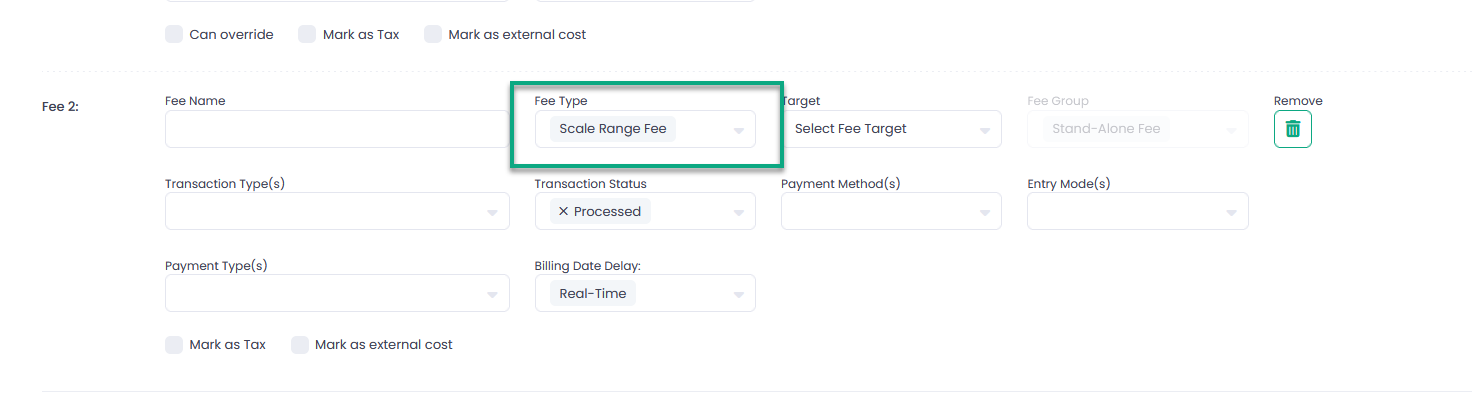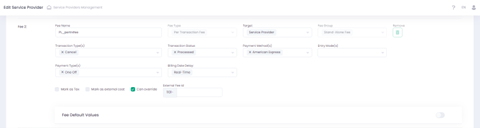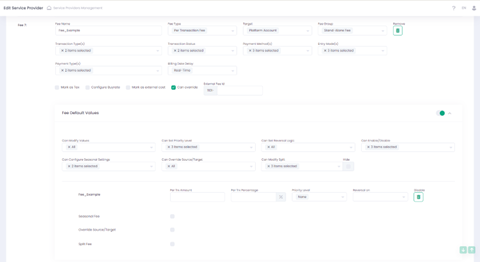Understand Fee and Commission
Commissions and Residuals Flow
The combination of parameters that should be used for a Fee, Commission, or Residual is configured in the Service Provider Configuration section of the Back-Office. Fees created in the Service Provider wizard are used as default billing settings for Agents, Platform Accounts and Sub-Accounts that subsequently are created under this Service Provider. The Service Provider wizard step Fees & Residual allows, in addition to configuring the Fee parameters, to configure what Users and/or User Roles can edit one or more Fee parameter(s) in the Sub-Account, Platform or Agent wizards and allows as well to set the default Fee configuration in the Default Values section under the “permissions” section. In case a default Fee configuration is configured, these values of this default Fee configuration will be used when creating sub-accounts under the Service Provider.
The actual (individual) fee values are configured at the entity level paying the fee (Fee Source): Sub-Account, Platform Account, Agent, or Service Provider.
Fee, Fee Group and Fee Type Administration
A Fee can be configured either as a Stand-Alone Fee or Fee Group, and a Fee has a specific Fee Type.
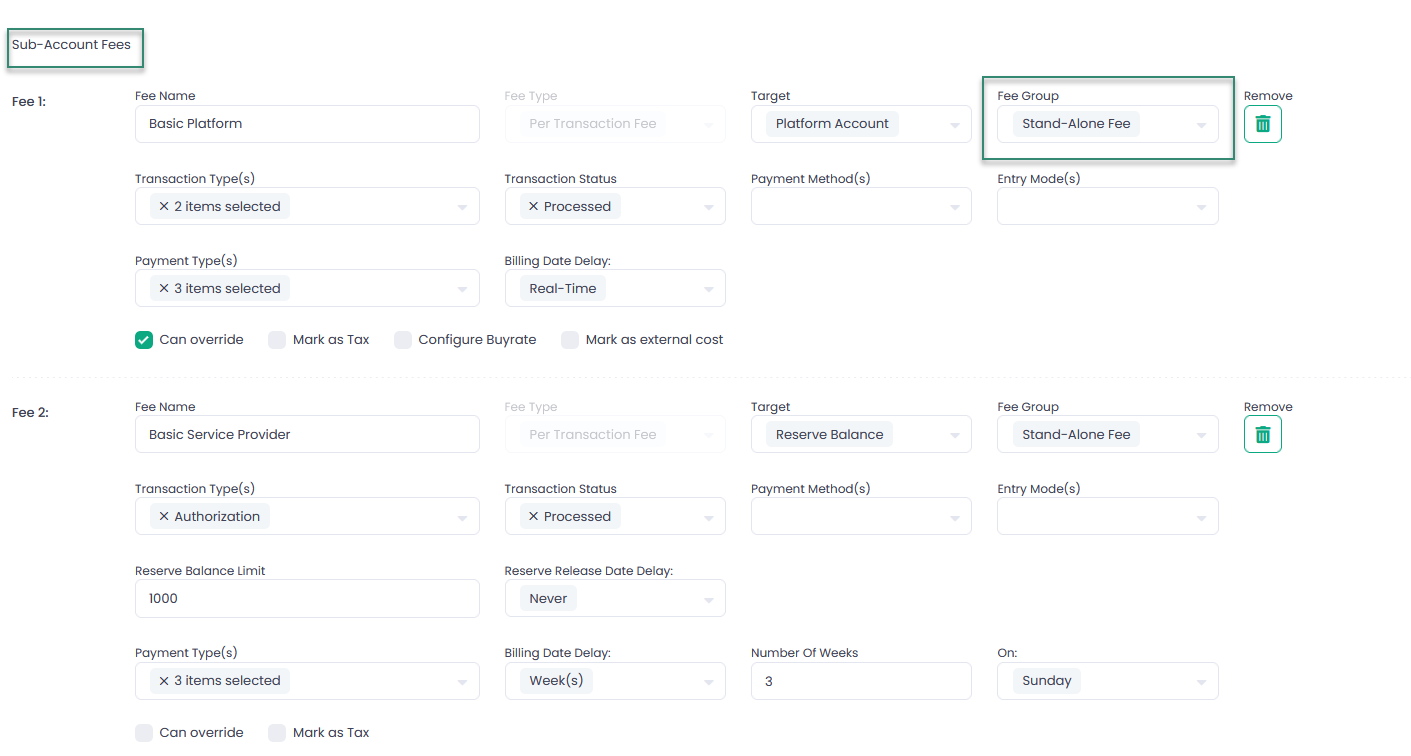
What is a Fee Group?
A Fee Group is a group of Fees, each with its own Fee Name and Fee Parameters, joined under the same Fee Group. In case a Fee Group is configured, a Platform User will only see the Fee Group Name and the total Fee Group amount. He cannot see the individual fees and their amounts belonging to the Fee Group. Fees belonging to the same Fee Group need to be of the same Fee Type.
Which Fee Types are there?
There are three fee types you can use as well for Stand-Alone Fees as for Fee Groups:
- Per-Transaction Fees – a fee calculated as a fixed amount and/or a percentage amount per each transaction
- Scheduled Fees — a fee with a preset amount calculation, a specific interval and duration
- Scale Range Fees – a fee configured based on the transactions count range(s)
In addition
- Fee on Top of Fee is a fee type that can be used as a Stand-Alone Fee only. This type of fee allows creating a fee on top of another fee.
You can assign your own unique name to each fee and fee group.
Per-Transaction Fee and Scale Range Fee
Per-Transaction Fees are fees that are calculated as a fixed amount and/or percentage calculated for each transaction.
A Scale Range Fee is a Fee based on the transaction volumes and counts. To configure per-transaction and scale range fees you need to specify values for certain parameters. For each parameter, a dropdown list of all possible values is available, from which you can choose one or more values:
- Transaction Type: e.g., charge, capture, partial capture, refund, partial refund, cancel, void etc.
- Transaction Status: Processed or Declined
- Payment Method: e.g., ACH, American Express, Discover, Visa, MasterCard, Interac etc.
- Entry Mode: this code indicates the method by which the credit card payment was entered, if left empty all available options will apply
Scheduled Fee
A Scheduled Fee is a fee with fixed amount, that will (re)occur in the time interval specified.
Fee On Top Of Fee
Fee On Top Of Fee is a stand-alone fee that is applied on top of another fee. For Fee On Top Of Fee you need to specify:
- Fee Name(s) – the name of the parent Fee you want the Fee On Top Of Fee to apply to
- IC regions – available interchange regions if applicable

Furthermore, Fee On Top Of Fee has the following constraints:
- Can Override is disabled
- Fee Group is disabled
- Fee On Top Of Fee always applies to the Fee Source the fee has been created for
Fee On Top Of Fee inherits the parent fee Due Time if parent fee is configured with billing delay.
Fee Configuration Details
Fee Behavior Options
- Can Override: enables the ability to change the default billing configuration (override fee) on a transaction level. This option is not available for Scale Range Fees.
- Mark as Tax: this will identify the Fee Category as Tax, enabling to filter various Fee Reports on this Category value.
- Configure Buyrate – add Buyrate Gap Payer description; enables a possibility to configure a Buyrate Fee value of the Total Fee value for a Buyrate Target at the Sub-Account level. In case the Buyrate exceeds the Fee, the Buyrate Gap Payer will pay the difference.
- Mark as External Cost: if enabled, fees processed as costs will be displayed in the Profitability Analysis Report of the Fee Target under Transaction Cost Amount and will affect the overall Profit Amount.
External Fee Id: Provides the ability to set an External Fee Id in addition to the system Internal Fee Id. The External Fee Id is displayed for Per Transaction Fee type and when Can Override is enabled. It consists of two parts: a (predefined) Prefix (corresponds to the Service Provider’s Id) and a Customized part.
Fee Default Values
Fee Default Values expandable section consists of a “permission” area and a default values area.
The “permission” area allows to configure what Users and/or User Roles can edit one or more Fee parameter(s) in the Sub-Account, Platform or Agent wizards.
The following permissions can be configured:
- Can Modify Values
- Can Set Priority Level
- Can Set Reversal Logic
- Can Enable/Disable
- Can Modify BuyRate with Hide option
- Can Configure Seasonal Settings
- Can Override Source/Target
- Can Modify Split with Hide option
The Parameters of the Default Values are identical to the billing value parameters in the Billing step of Sub-account, Platform or Agent wizards. In the Default Value you can set the default Fee configuration values such as Per Trx Amount and Per Trx Percentage, that will be used when creating a Sub-account, Platform or Agent under the Service Provider.
Fee Source and Fee Target
FEE SOURCE
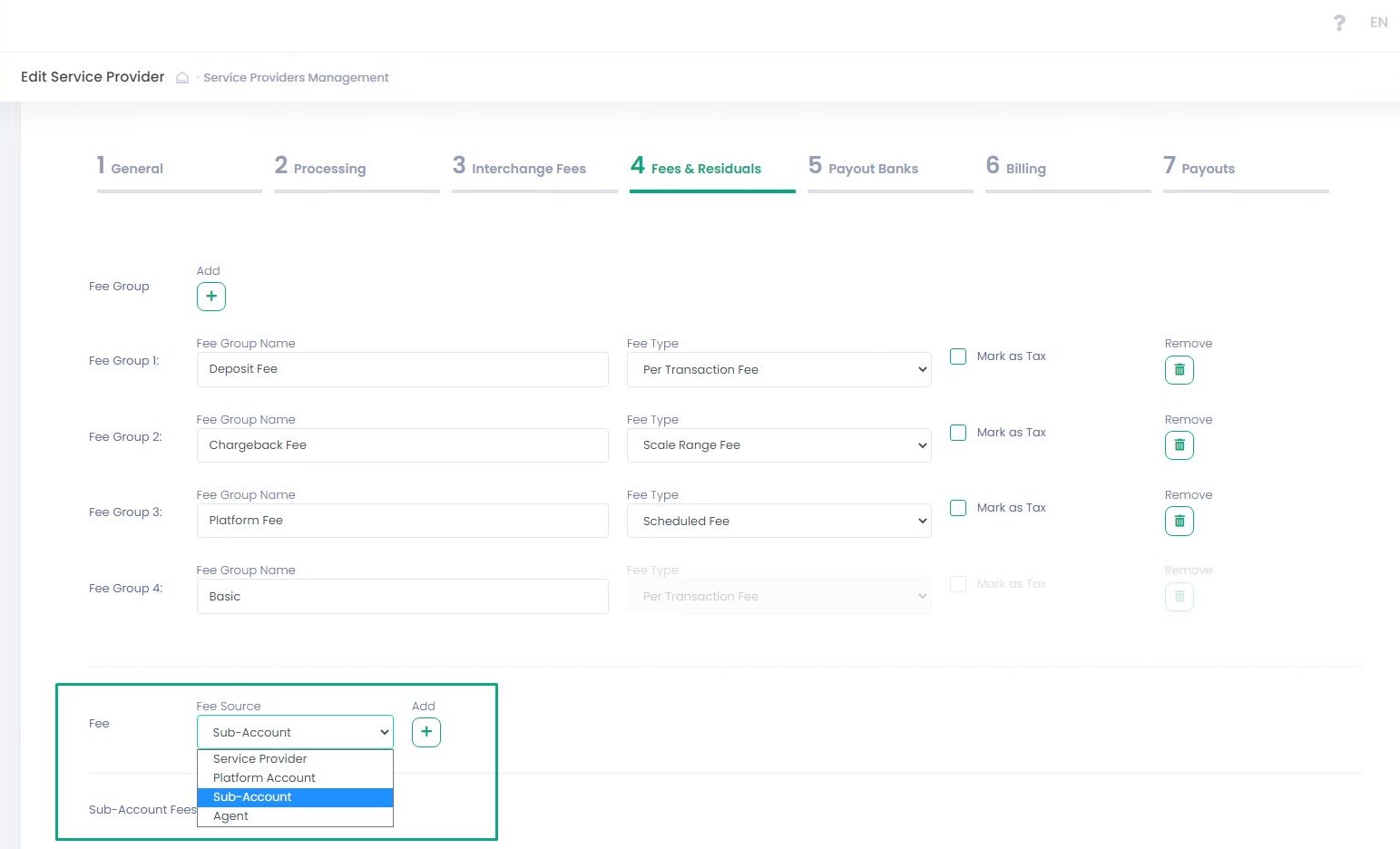
Fee Source is the entity from which the Fee will be deducted. Fee Source is a required parameter. Service Provider, Agent, Platform Account, Sub-Account can act as a Fee Source.
FEE TARGET
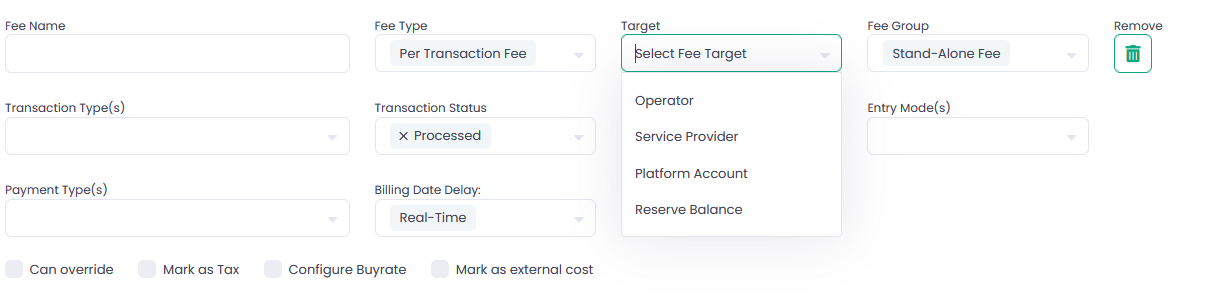
Fee Target is a required parameter. Fee Target is the recipient entity for the Fee. Configured Fee Target entities are not visible at the Sub-Account level. At the Sub-Account level, Fee Targets are all named anonymous ‘Outgoing.’
Fee Target
| Fee Target | ||||||
| Reserve Balance | Platform Account | Service Provider | Operator | Agent | ||
| Fee Source | Sub- Account | V | V | V | V | V |
| Platform Account | V | V | V | |||
| Agent | V | V | V | |||
| Service Provider | V | V |