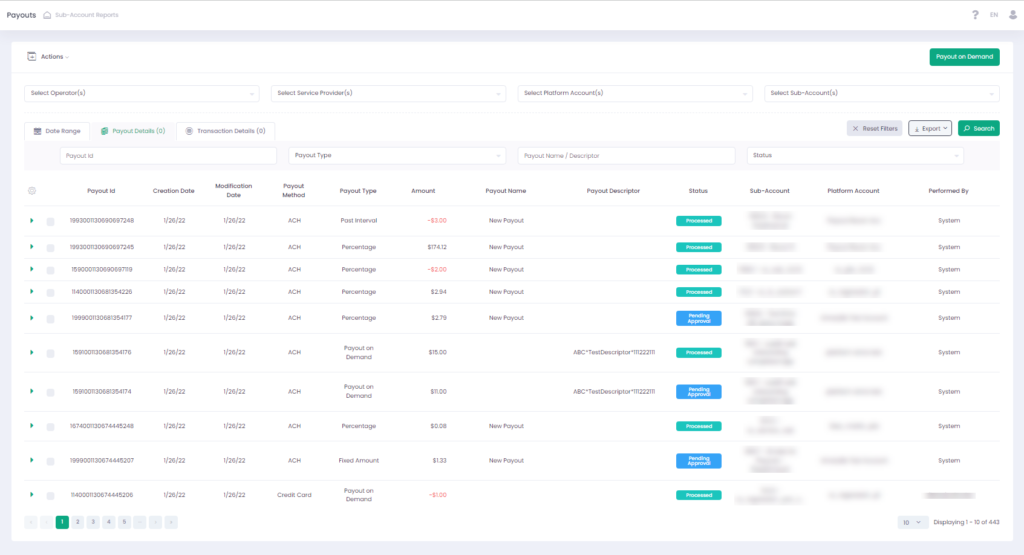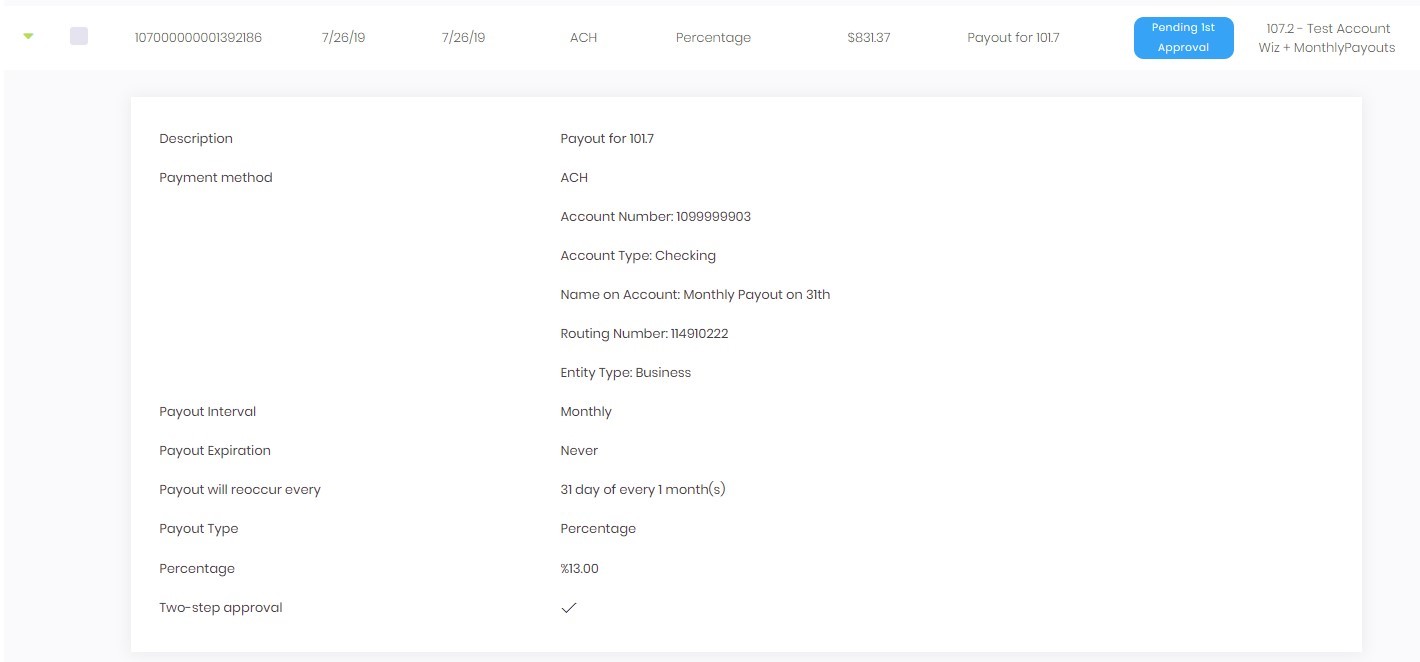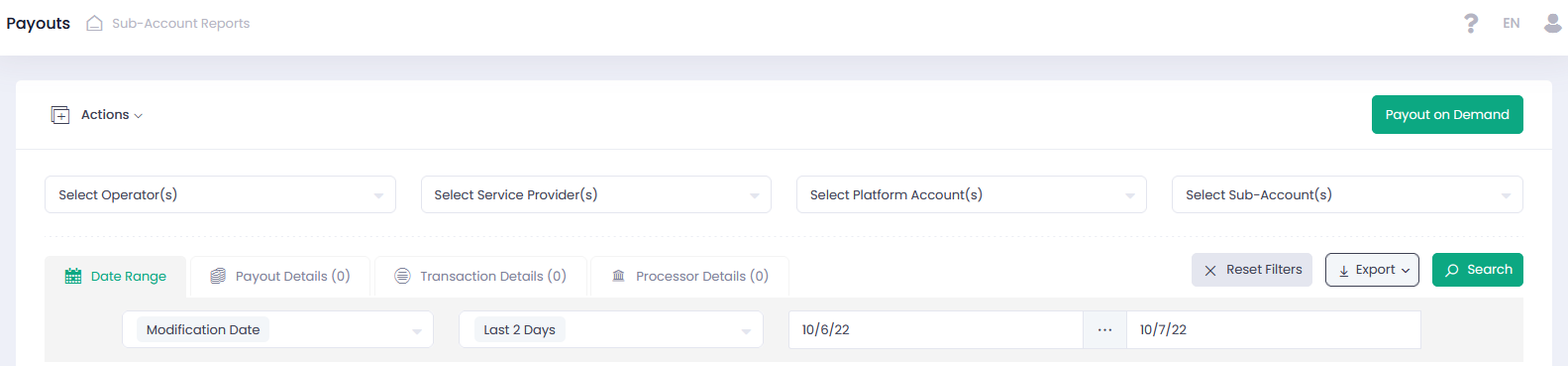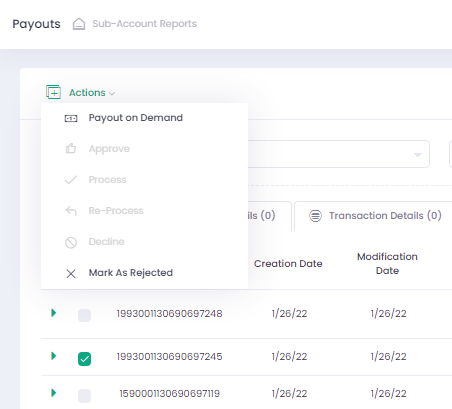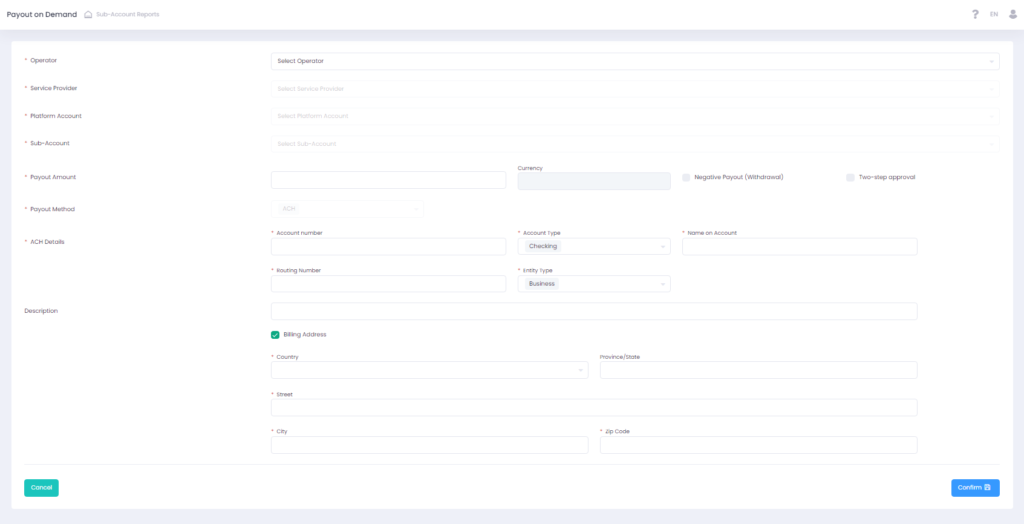Payouts
Payouts report provides access to all your Sub-Account payouts history and allows you to perform actions on payouts all in one place based on your user’s permissions.
Query payouts for a specific Sub-Account, view payout parameters and perform a set of manual actions: accept, reject, approve, cancel, and reprocess.
Click the Arrow next to the Payout Name in the report grid to display Payout details.
Click the checkbox next to the Payout Name to choose one Payout and then click Actions Menu button to see all the functions that you can do in respect to the selected Payout.
Payouts Report Filter
Use the report filter to narrow down your search parameters.
- To display the report for a specific Sub-Account, select Service Provider, Platform Account, and Sub-Account. The prior selection determines the latter available options.
- Use Date Range filter tab to generate a report for a specific date or a date range and to set the Creation or Modification date for the report.
- In the Payout Details filter tab, you can choose a payout Status (Pending Approval, Pending Processing, Processed, Rejected By Processor, Declined By User, Declined By Processor), Payout Id, Payout Type, and a Payout Name for your query.
- In the Transaction Details filter tab, you can choose Payout Method (ACH for regular payouts and Credit Card for Negative Payouts processed with the Card On File instructions), Amount Limits to set payout amount range for the report, and Currency. In case a Sub-Account is selected, the currency is auto populated with the Sub-Account’s currency.
- In the Processor Details filter tab, you can choose Authorization Code, System Error Code, Processor Error Code, and external Processor (available options are determined by the relevant Service Provider).
Understanding Payouts
Available actions depend on the payout status type.
Select at least one payout checkbox and click Actions in the upper-left search filter area to see what actions you can perform on the selected payouts.
- The available actions will be highlighted in the pop-up list of actions.
- You can also open the available actions menu by clicking the Actions icon in the last column of the report grid.
Statuses
| Status | Description | Actions |
| Pending Approval | Manual approval for a manual/automated payout | Approve/Decline |
| Pending Processing | Approved and pending processing payouts | Approve/Decline |
| Processed | Payout has been processed | Mark as Rejected |
| Declined by User | Pending Payout has been declined by the User | Reprocess |
| Rejected by Processor | Payout has been rejected by the processor | Reprocess |
| Declined by Processor | Payout has been declined by the processor | N/A |
Payout Types
Payout Type is determined by the payout amount calculation type.
| Type | Description |
| Fixed Amount | Payout amount is taken as a fixed amount from the Account Balance |
| Percentage | Rolling Reserve Payout. Payout amount is calculated as a percentage from the available Account Balance |
| Past Date | Payout amount is calculated as an Account Balance on a certain date in the past, considering a pre-set reserve capacity |
| Past Interval | Payout amount is calculated from the total amount of daily settlements, incoming fees, adjustments, reserve balance release, on-demand payouts and cancelled payouts transactions for the specified time range |
| Payout on Demand | On-demand payout |
Payout Validation
In case payout payment details (e.g., ACH details) have been changed for already existing and pending payout, the system notifies you at each attempt of manual payout confirmation in the Pending Actions Balance report (1st approval and 2nd approval actions). The same validation has been implemented for reprocessing payouts. This functionality has been implemented in the form of a pop-up dialog window, which appears with each users attempt to approve and/or reprocess a pending payout with updated target details. In the pop-up window user gets notified of changed payout payment details and has three options:
- Proceed with new payment details
- Cancel operation
- Process with current payment details
Negative Payouts
In case a negative payout has been processed using Card On File instructions, the report grid displays payment method Credit Card for such payouts. Payment Method in the advanced report filter allows searching for payouts processed with Credit Card payment method.
Payout On Demand
Use Payout on Demand to perform a single payout operation. It is possible to automatically check the available account balance right within the On-Demand Payout form in case Check Account Balance option has been selected in the relevant Sub-Account Payouts Settings. On-Demand Payout wizard loads target Sub-Account details when selecting a Sub-Account or currency of the entity.
- Click Payout on Demand in the Payouts report upper right header or select Payout on Demand in the Actions menu
- Fill in the form and click Submit to process a payout
- Check your payout in the Payouts report with the Payout on Demand payout type
Using Card-On-File
In case a Sub-Account has card-on-file instructions enabled and configured, On-Demand payouts form offers credit card payment method for making negative payouts. In case credit card payment method is selected, form auto-populates credit card details from card-on-file instructions.
- Click Payout on Demand in the Payouts report upper right header or select Payout on Demand in the Actions menu
- Select a Sub-Account that has enabled and configured card-on-file instructions
- Activate Negative Payout (Withdrawal)
- In the Payment Method drop down list select Credit Card
- Check that credit card details are pre-populated with card-on-file instructions
Form Details
| Description | |
| Operator | Select your Operator from the drop down list of available Operators |
| Service Provider | Select your Service Provider from the drop down list of available Service Providers |
| Platform Account | Select your Platform Account from the drop down list of available Platform Accounts |
| Sub-Account | Select your Sub-Account from the drop down list of available Sub-Accounts |
| Payout Amount | Enter payout amount |
| Currency | Select currency from the drop down list |
| Negative Payout (Withdrawal) | Activate to ignore negative account balance to process a negative payout. In case configured for a specific Sub-Account, the system uses Card on File instructions to process a negative payout. In case such action fails, the system processes a regular ACH payout. |
| Two-step approval | Activate to enable an additional manual payout approval step |
| Payout Method | Select a payout method from the drop down list of available methods |
| Account number/Token | Enter a target bank account number or a payment token |
| Account Type | Select between Checking and Savings target bank account types |
| Entity Type | Select between Personal and Business entity types |
| Name on Account | Enter a name of a target bank account owner |
| Routing Number | Enter a recipient bank routing number |
| Description | Enter description |
| Billing Address | Activate to add Billing Address |
| Country | Enter a country |
| Province/State | Enter a province or state |
| Street | Enter a street |
| City | Enter a city |
| Zip Code | Enter a zip code |