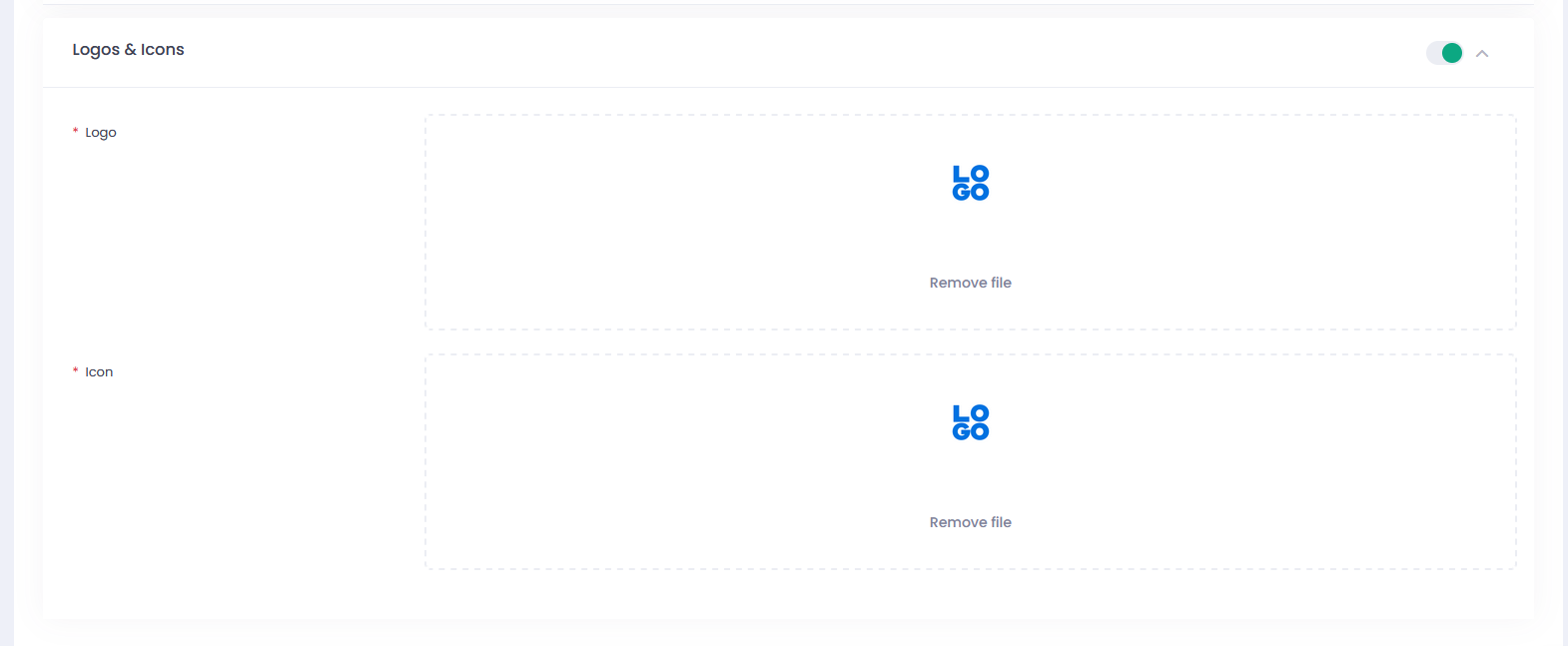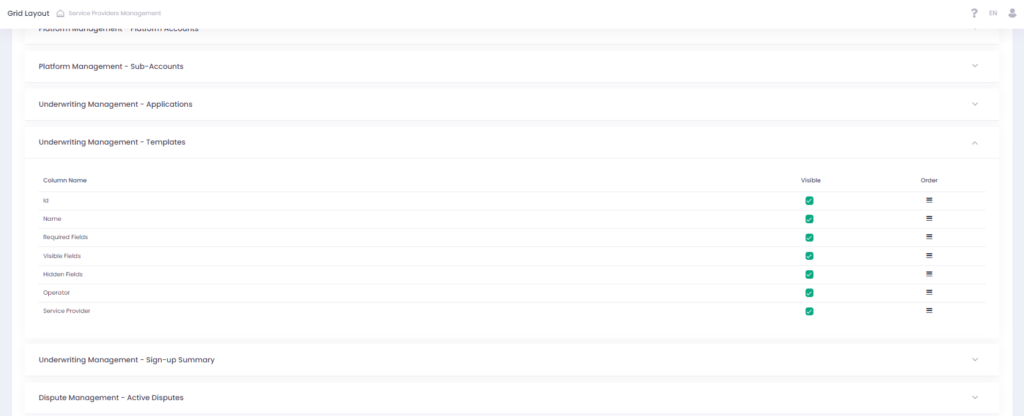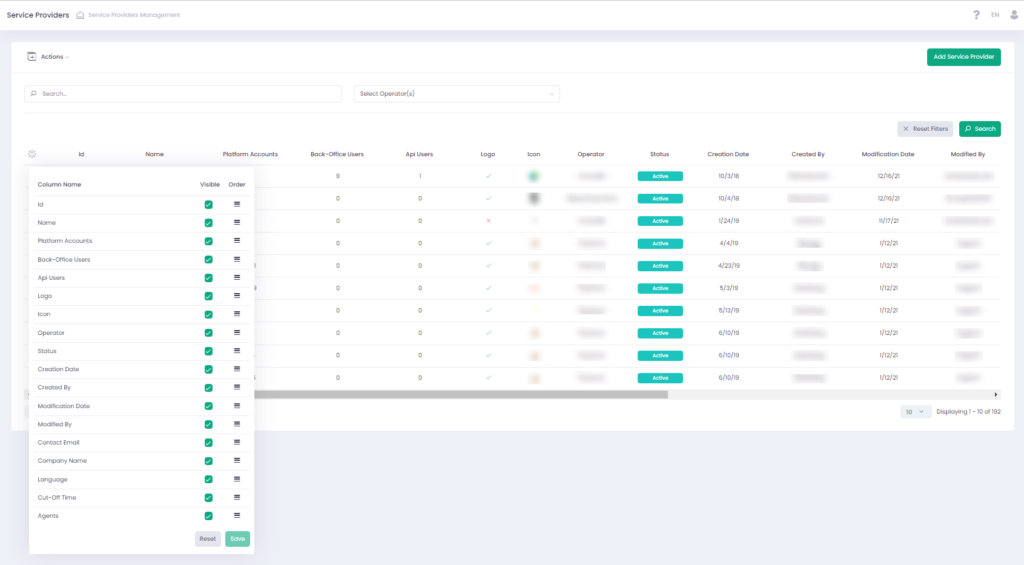Operator and Service Provider Branding Settings
The System Branding features provide a complete set of options to customize the User Interface. Default Branding settings are applied and only overwritten when the users create their own custom branding changes. The following User Interface elements can be customized:
- Standard User Interface elements such as controls (buttons, checkboxes, etc.), icons, links, notifications, etc.
- Menus (fonts, colors, links)
- Tables (fonts, colors, controls)
- Pop-ups (fonts, colors, controls)
- Wizards (fonts, colors, controls)
- Additional Branding elements (logos, icons, etc.)
Default Branding settings have been propagated under the Operator and Service Provider levels. Operator and Service Provider Branding is available to the Users with specific permission assigned.
To change branding settings for an Operator or Service Provider:
- Go to the Operator or Service Provider section
- Click ‘Edit Operator/Service Provider Branding’
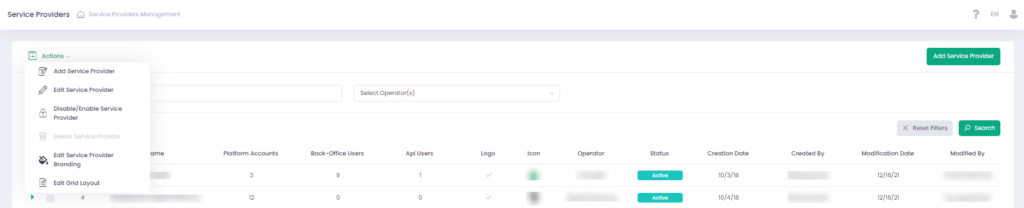
- Click the toggle of a Branding Settings section to change its settings

- If the toggle is in position Off, it means that the settings are set by default. While clicking this toggle, it moves to position On and the expand arrow is displayed. Click this arrow to open branding settings section, change required settings.
- If the toggle is in position On, it means that the settings are changed and differ from the default ones. While clicking this toggle, it moves to position Off, the expand arrow is hidden, and the settings are reset to defaults.
- Press the Cancel button to close the Branding Settings window without any changes.
- Press the Undo button to reset all branding settings to default ones.
- Press the Preview button to view branding setting changes before saving them.
- Press the Save button to save all settings changes.
You can override default system settings as well as reset customization to the default state.
Branding Options available
Branding provides the ability to change the appearance for every specific element in the system including colors of specific elements as well as font styles.
Controls set includes
Service Provider Grid Layout Customization
Grid Layout customization allows configuring visibility and order of the columns in the Back-Office sections and reports grid. The list of available sections and reports and its columns are provided on the Service Provider Grid Layout page. It is available via ‘Edit Grid Layout’ on the Service Provider Actions list.
Default Grid Layout settings have been propagated under the Operator and Service Provider levels. Operator and Service Provider Grid Layout is available based on the user permissions.
On each Back-Office page that is available for the user, it is possible to view the existing configuration and to set up a custom view. When users create their own custom grid layout changes, the default grid layout settings are overwritten.