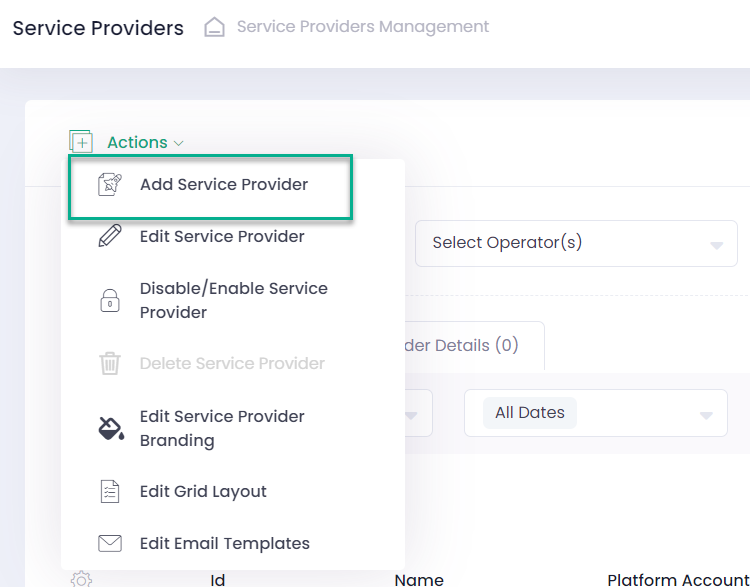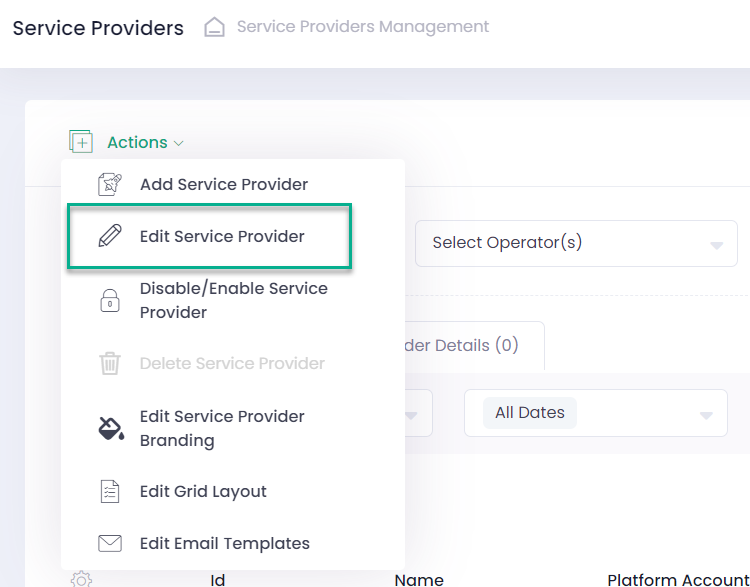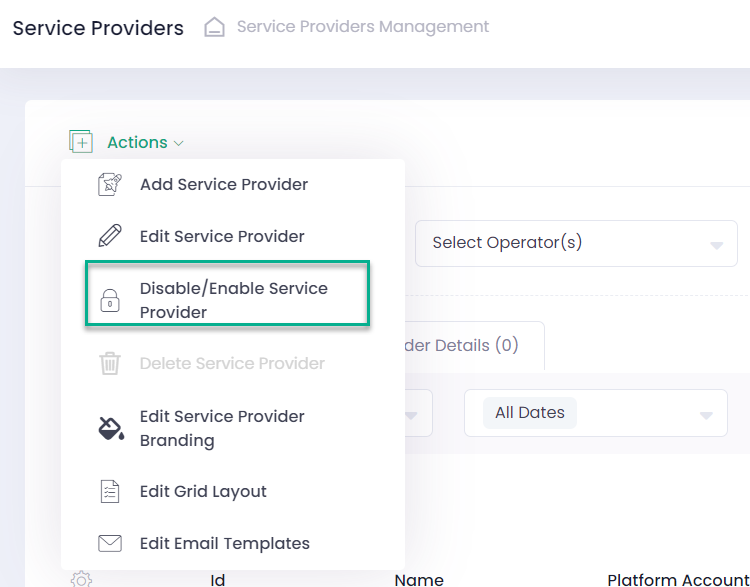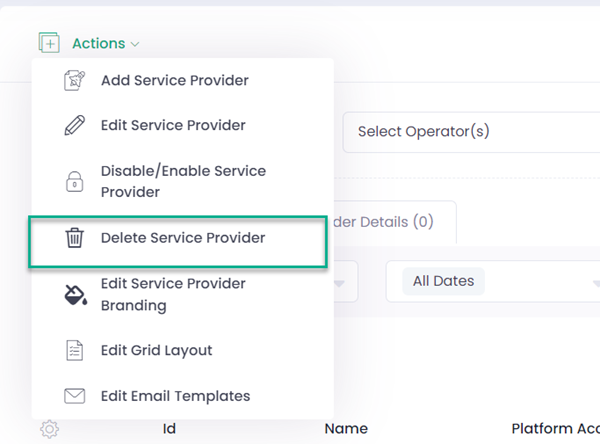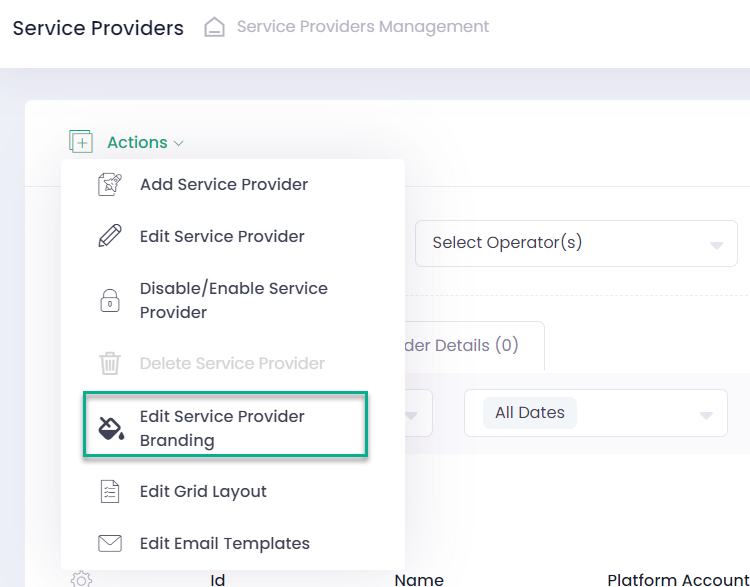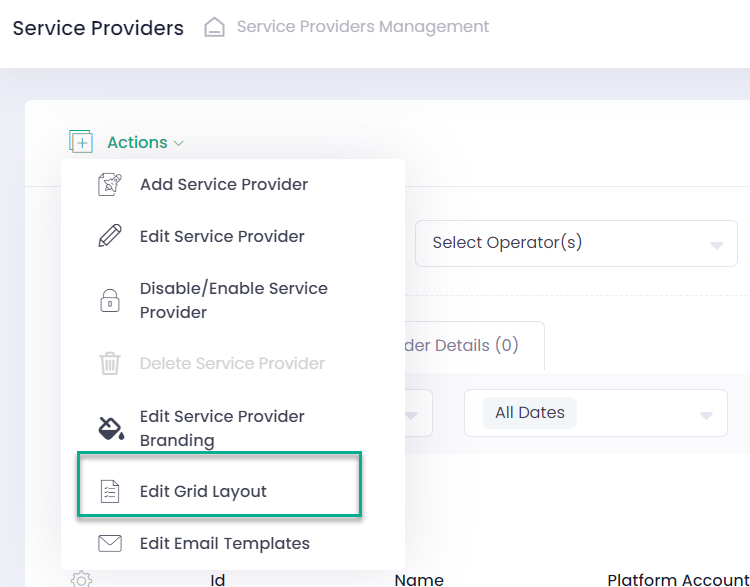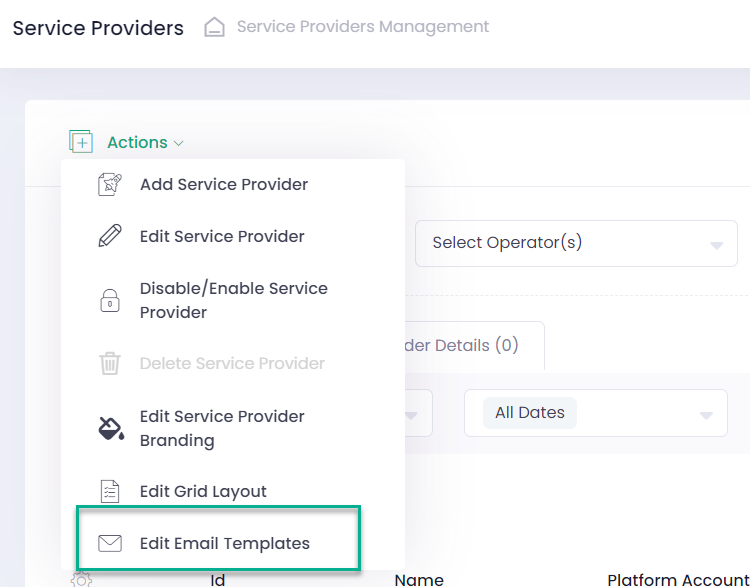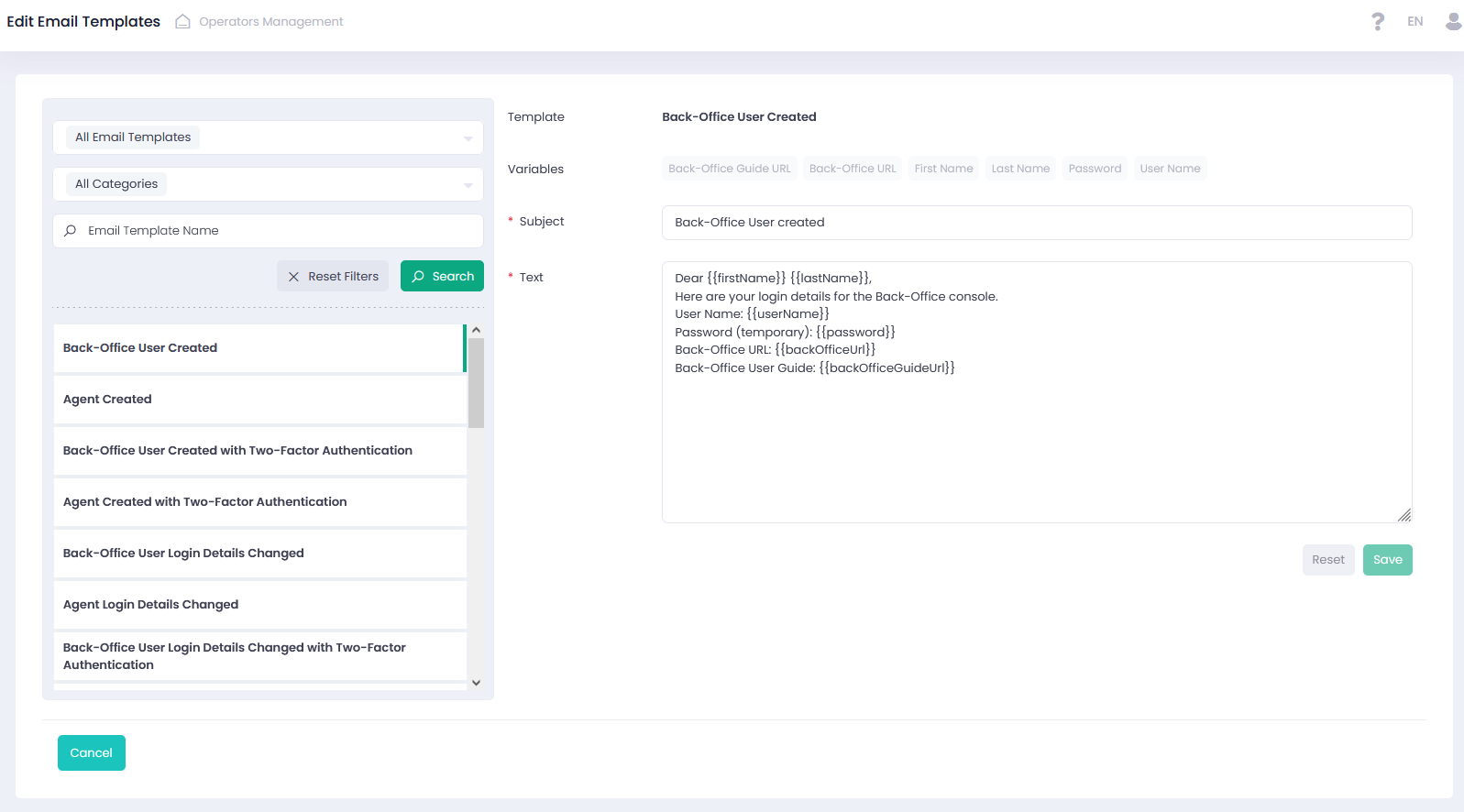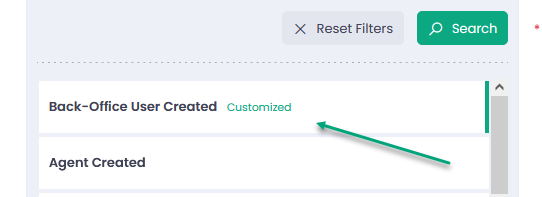Service Provider Administration
Service Provider Adding
Please look at Platform Account Configuration to see more information on the procedure of adding new Service Providers to the system.
Service Provider Editing
- Select at least one Service Provider from the list of Service Providers
- Click Actions and select ‘Edit Service Provider’
- You can also ‘Edit Service Provider’ by clicking Actions in the last column of the table and selecting an appropriate option
- Edit the selected Service Provider and press the ‘Submit’ button
Service Provider Disabling/Enabling
- Select at least one Service Provider from the list of Service Providers
- Click Actions and select ‘Disable/Enable Service Provider’
- You can also ‘Disable/Enable Service Provider’ by clicking Actions in the last column of the table and selecting an appropriate option
- Select ‘Yes, disable it!’ to disable or ‘Yes, enable it!’ to enable a Service Provider in the pop-up dialog window
- The Service Provider Status changes to Disabled OR Active accordingly
In case you Disable/Enable a Service Provider, all Platform Accounts, Sub-Accounts and Users assigned to it will change their statuses accordingly.
Service Provider Deleting (only available for System Admin)
- Select at least one Service Provider
- Click Actions and select ‘Delete Service Provider’
- Click ‘Yes, delete it!’ in the pop-up dialog window to delete a Service Provider
You can only delete a Service Provider that has no Platform Accounts, Sub-Accounts, or Users assigned to it.
Service Provider Branding Editing
Please look at Operator and Service Provider Branding Settings Service Provider Configuration to see more information on Service Provider branding.
Grid Layout Editing
Please look at Operator and Service Provider Branding Settings to see more information on Service Provider grid layout editing.
Email Templates Editing
In the Action or Context Menu, open the page for email templates editing via the Edit Email Templates option.
All email templates are listed. They can be filtered by
- Customization (default or customized) and
- Categories (user management or underwriting management).
In addition, an email template can be searched by its name.
You can change the subject and body text of the email template. If any changes have been applied to any email template, ‘Customized’ is displayed next to its name. All changes can be reset to the default state.