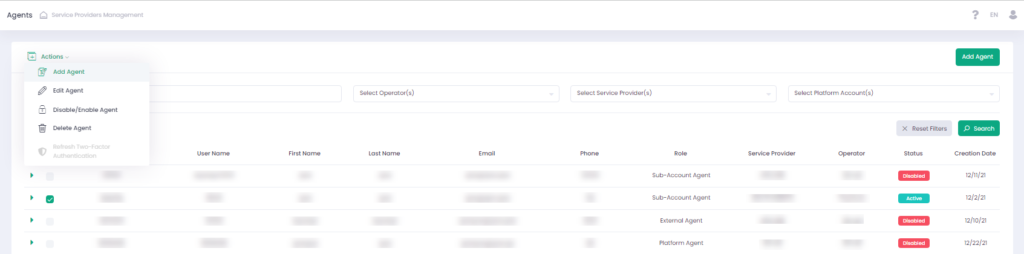Agent Administration
Agent is a system entity and a system user at the same time. Agents can be used as a system entity that is standing aside from the main system hierarchy. Agents are created for specific Service Providers.
Information Requirements
Agent Information
Agent Entity:
- Agents get access to a set of reports — see Agents Reports section
- Agents can serve both as Fee Source and Fee Target for other system entities
Agent User
- Users for Agents are created while onboarding an Agent itself — see Agent Wizard
- At the login, Agent’s user has access to specific set of screens and sections based on individual level of permissions
Agent User Roles
Agent user roles determine access permissions. An Agent user may have one of four basic roles assigned:
- External Agent — similar to Platform User but without permissions to access accounts
- Sub-Accounts Agent — similar to Platform User
- Platform Agent — similar to Platform Admin
- Service Provider Agent — similar to Service Provider Admin
Contact your admin for more information.
Platform Account List
You can give your Agent access to one, multiple, or all Platform Accounts.
Sub-Account List
You can give your Agent access to multiple Sub-Accounts under different Platform Accounts. Available options depend on the selected Service Provider and Account(s).
Agent Administration Interface
On the Agents screen you can see all existing Agents and Agent’s details.
Use filter to query Agents in relation to a specific Operator, Service Provider, Platform Account, Sub-Account, or existing Agent name.
Use ‘Refresh Two-Factor Authentication’ in the Actions menu to register a new mobile device while using Two-Factor Authentication.
Filters Setting
- To start search, fill-in some of the filter parameters and click the Search button
- Click Reset Filters to clean all filter settings
Agent Disabling/Enabling
- Go to the Agents section under the Service Provider Management section
- Select at least one Agent
- Select ‘Disable/Enable Agent’ in the Actions pop-up options list
- Select ‘Yes, disable it!’ to disable or ‘Yes, enable it!’ to enable/disable an Agent in the pop-up dialog window
The Agent status changes to Disabled or Active accordingly.
Agent Deleting
- Select at least one Agent
- Click Actions and select ‘Delete Agent’
- Click ‘Yes, delete it! in the pop-up dialog window to delete an Agent