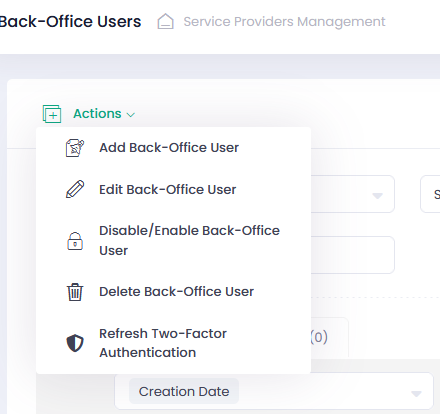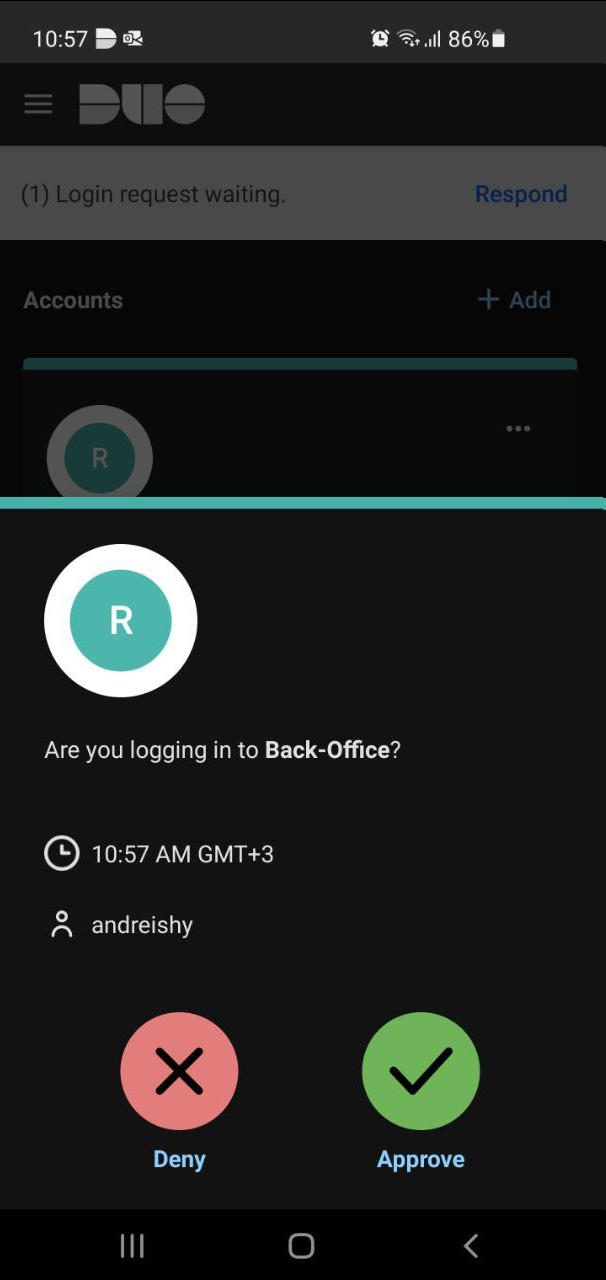Back Office User Administration
Back-Office User Creating/Editing
To Add or Edit a Back-Office User
- Go to the Back-Office Users section under the Service Providers Management tab
- Click ‘Add Back-Office User’ or select at least one Back-Office User and click ‘Add/Edit Back-Office User’ in the Actions pop-up options list
- Fill-in the ‘Add/Edit Back-Office User’ form
- Click Save/Update to create/edit a new Back-Office User or Cancel to return to the list of existing Back-Office Users
The Back-Office User role defines the set of permissions assigned to a user. With the Back-Office User role you can configure Users for the Levels of Service Provider Access, Platform Account Access, Sub-Account Access.
The Back-Office Form contains the following parameters:
| Name | Description |
| Service Provider | Select Service Provider to which your Back-Office User will be subordinate |
| User Name | Enter User Name of your Back-Office User |
| Password | Password is generated automatically. You can manually edit it |
| First Name | Enter your Back-Office User First Name |
| Last Name | Enter your Back-Office User Last Name |
| This email address is used for confirmation and updates of the Back-Office User | |
| Phone | Enter your Back-Office User contact phone number |
| User Role | Select Back-Office User Role, options are based on Service Provider |
| Platform Accounts | Select Platform Account(s) that your user will get access to. Select All to give Platform User access to all available Platform Accounts |
| Sub-Accounts | Select at least one Sub-Account for your Platform User. Select All to give Platform User access to all available Sub-Accounts. Enabled in case User Role=Platform User is selected. Disabled in case more than one Platform Account is selected for your Platform User. The number of Sub-Accounts Platform User has access to is displayed in the user details |
Use ‘Refresh Two-Factor Authentication’ in the Actions menu to register a new mobile device while using Two-Factor Authentication.
Signing In Using Two-Factor Authentication
If you want to log in to the Back-Office with Two-Factor Authentication, please follow the steps below:
- While creating a user or editing an existing one in the Back-Office, mark the “Two-Factor Authentication” box. You will receive a notification on your mobile phone with the Duo Activation link.
- Download Duo Mobile on your mobile phone and click on the link provided (or use QR Code) to activate your Duo account.
- Enter your login and password in the Back-office. Press the Sign In button.
- Approve the notification on your mobile device if requested.
Back-Office User Disabling/Enabling
- Select at least one Back-Office User in the list of Back-Office Users
- Click Actions and select ‘Disable/Enable Back-Office User’
- You can also Disable/Enable Back-Office User via context menu by selecting the appropriate option
- Select ‘Yes, disable it!’ to disable or ‘Yes, enable it!’ to enable a Back-Office User in the pop-up dialog window
- The Back-Office User Status changes to Disabled or Active accordingly
Back-Office User Deleting
- Select at least one Back-Office User
- Click Actions and select ‘Delete Back-Office User’
- Click ‘Yes, delete it!’ in the pop-up dialog window to delete a Back-Office User
- You can also delete Back-Office User by clicking Actions in the last column of the table and selecting the appropriate option