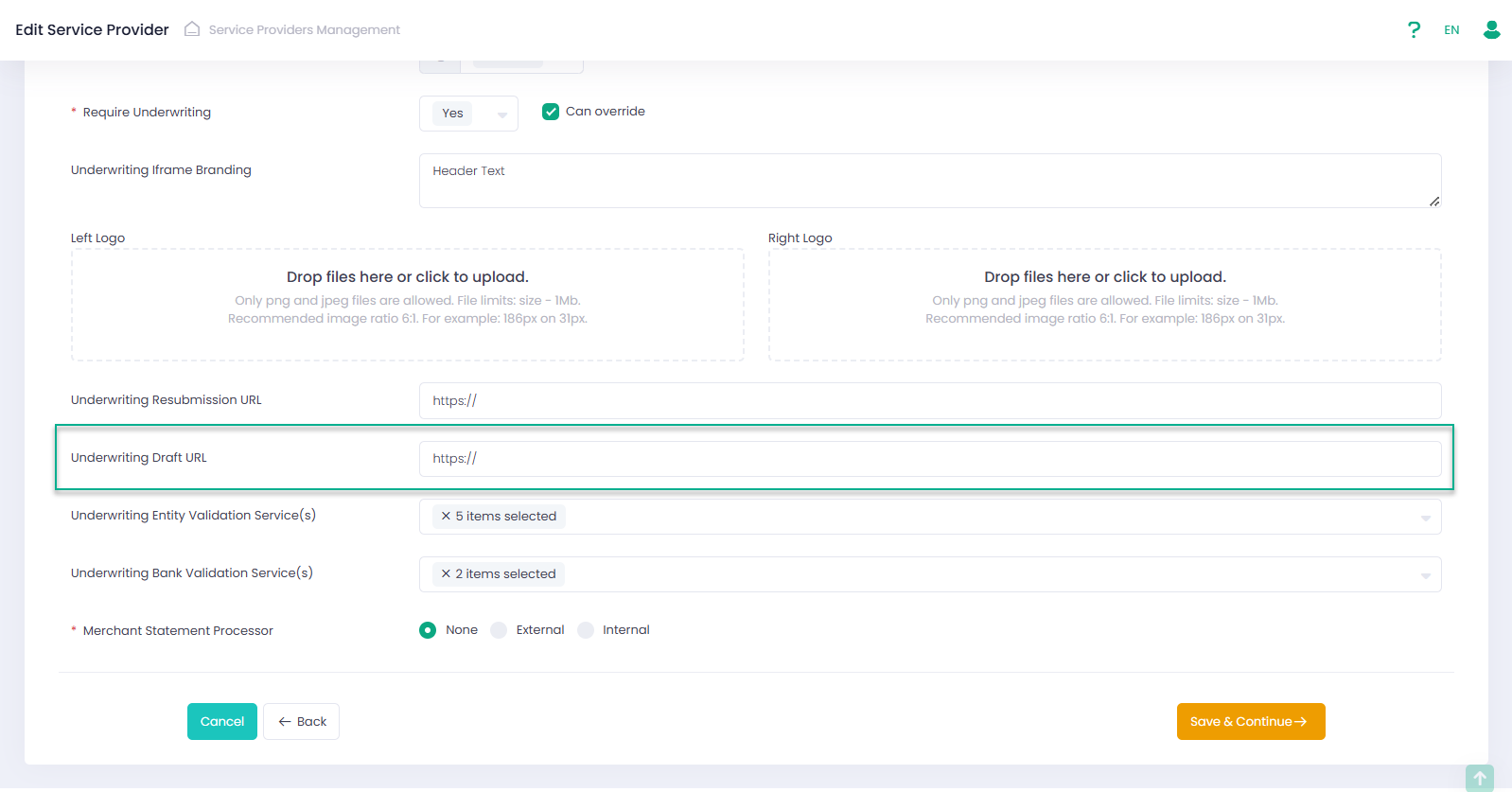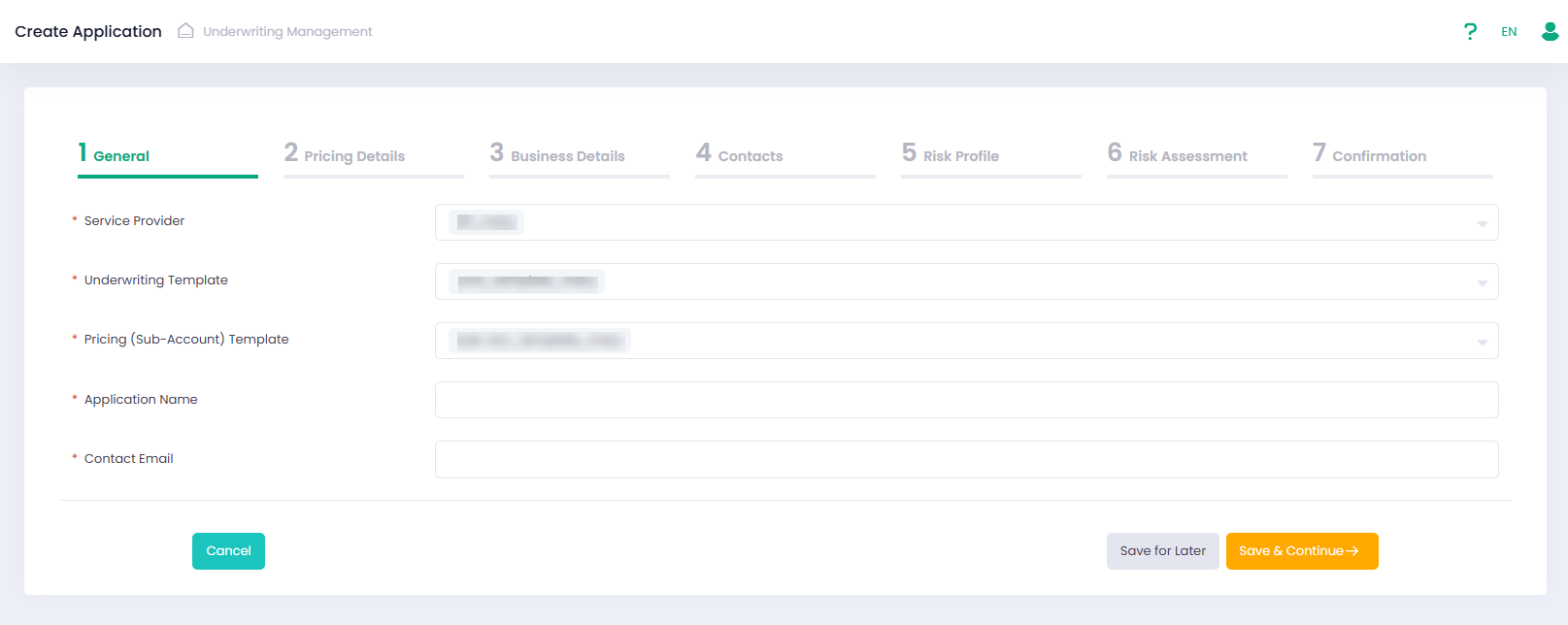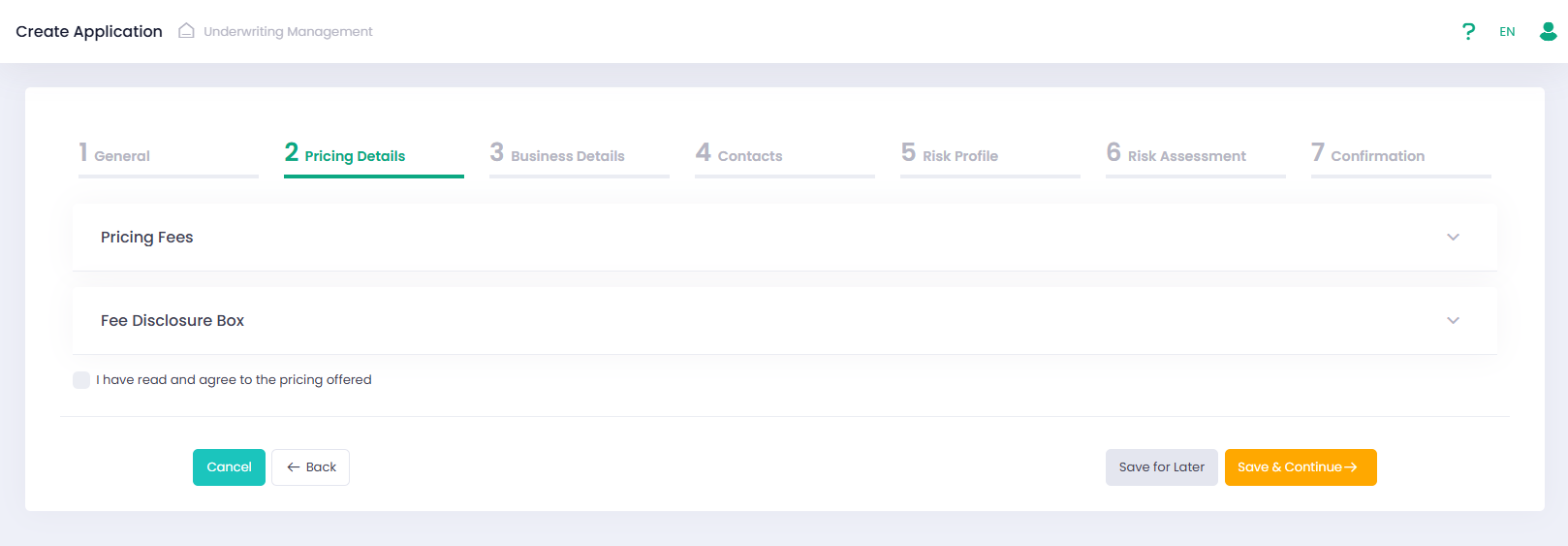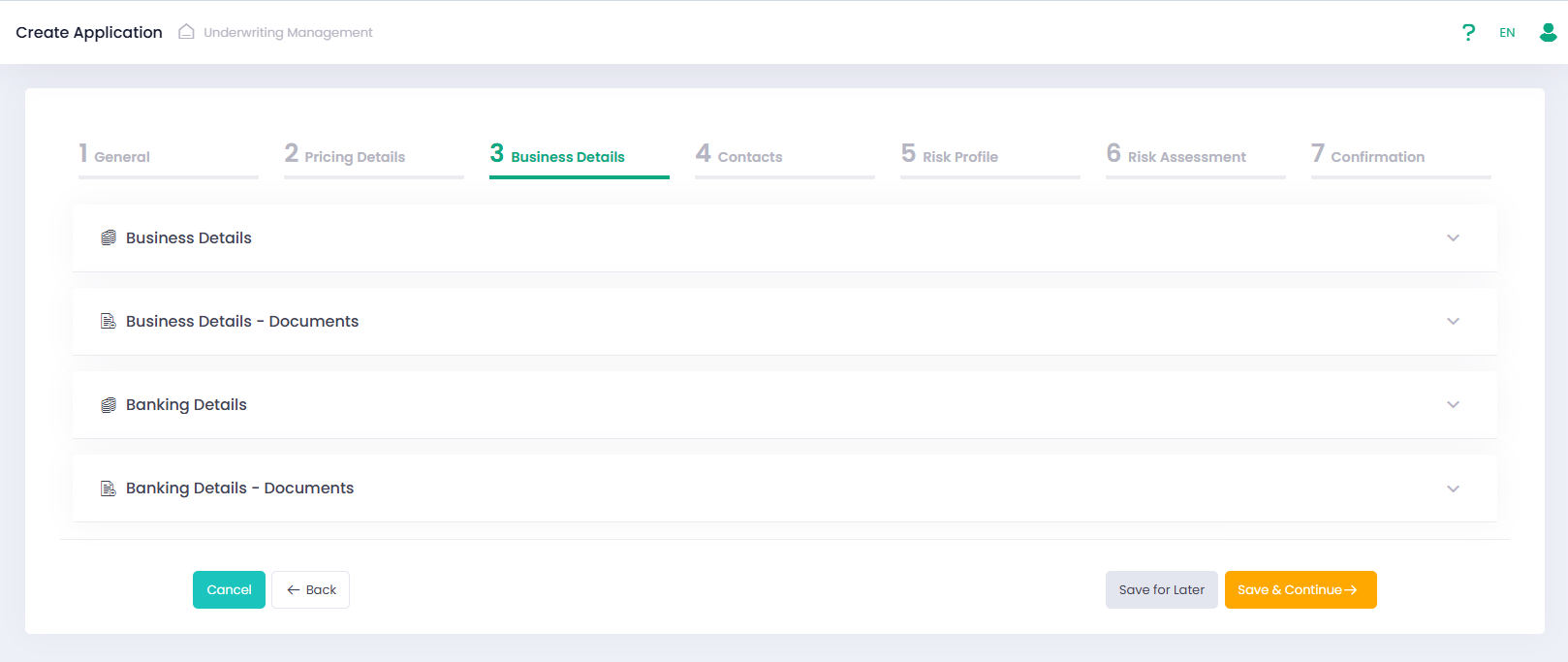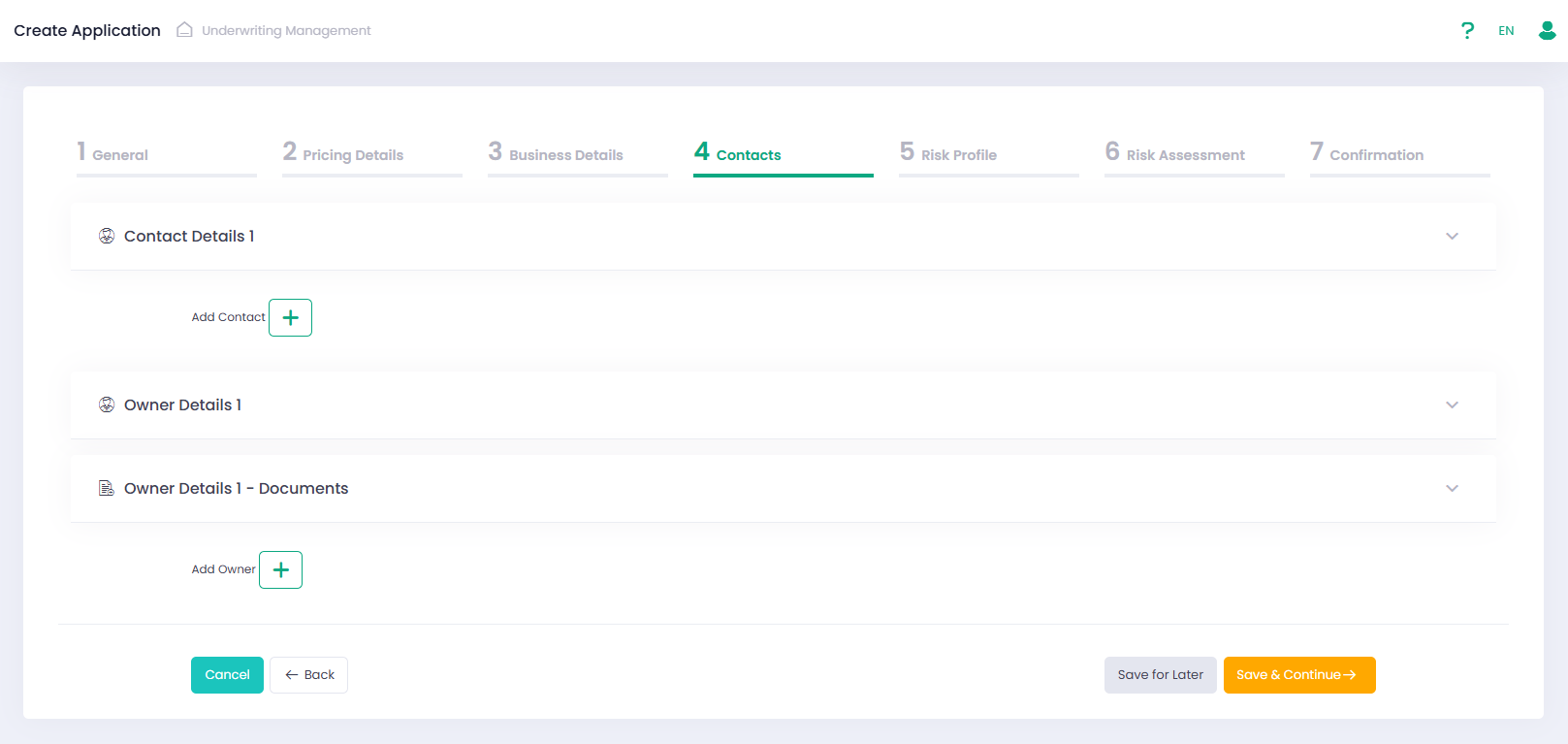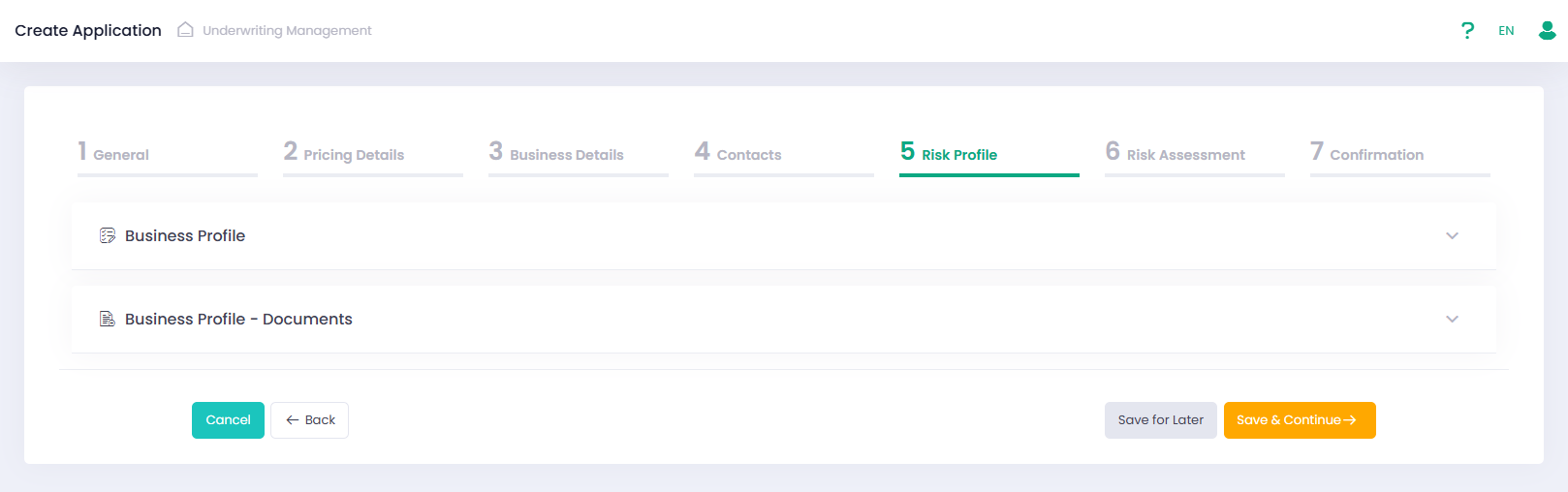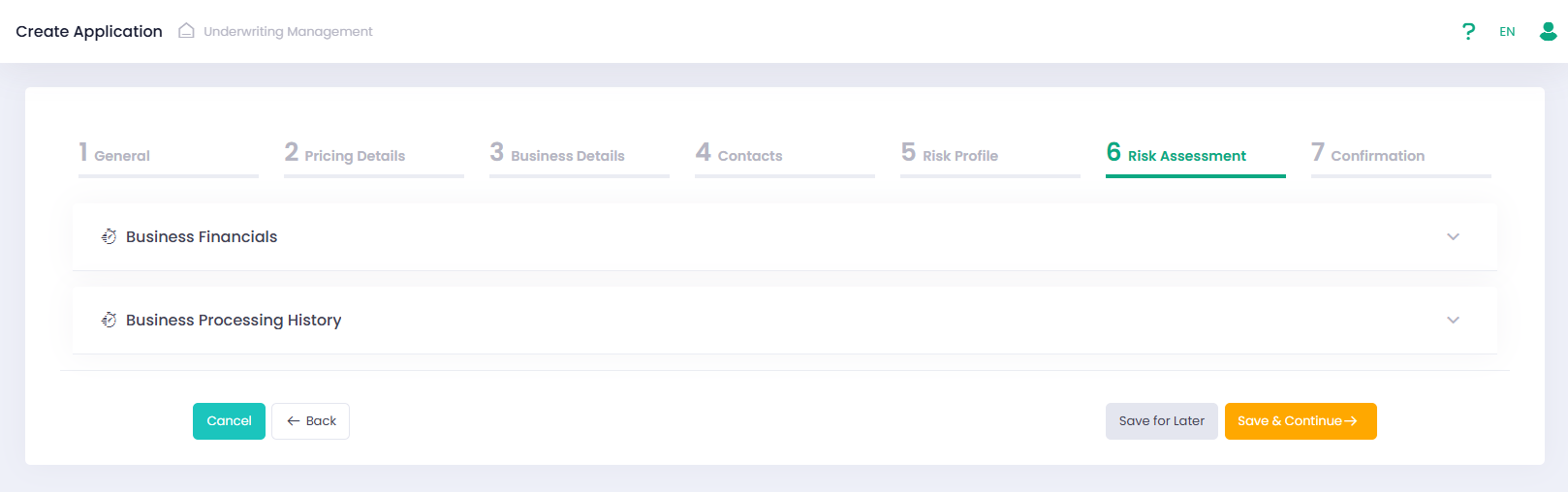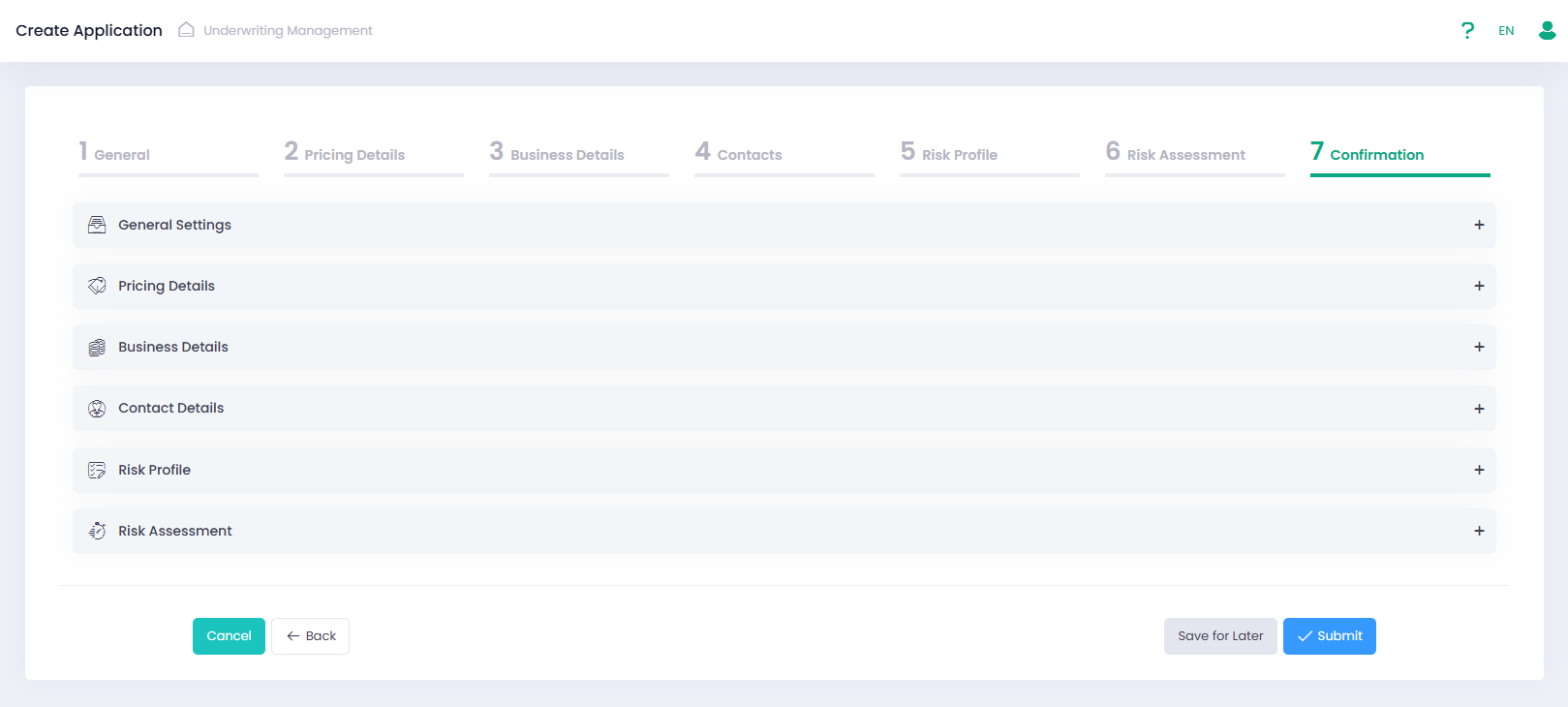Underwriting Application Configuration
Underwriting Application configuration is a seven-step procedure that allows to set and/or edit Underwriting Application parameters. The procedure consists of the following steps:
- General
- Pricing Details
- Business Details
- Contacts
- Risk Profile
- Risk Assessment
- Confirmation
You can save a partially filled Application from each Application step. For this purpose, press the ‘Save for Later’ button. It is possible to send an email with the link to continue filling out the Application. The Application form opens in a separate page depending on the Service Provider settings.
Please, remember that Underwriting Application Configuration is based on a pre-configured Underwriting Template and that all required fields are marked with a red asterisk sign (*).
Let us configure an Underwriting Application!
General Details
Select an Underwriting Template from the list of available Underwriting Templates to configure your Underwriting Application thereon.
You can change the Pricing (Sub-Account) Template if this option is enabled in the Template settings within the Create Application form.
Enter the name of the configured Underwriting Application to be displayed in the System and the Merchant Contact Email to receive notifications.
Pricing Details
The Pricing Details step provides an overview of fees applicable for the sub-account.
Additionally, this step includes an “I have read and agree to the pricing offered” checkbox, allowing users to confirm their acknowledgment and acceptance of the provided pricing details before proceeding.
Business Details
Please, fill in business and banking details, and add any required documents.
* In case the PLAID external bank validation service was configured in the Underwriting Template, enter your bank account credentials through this service. It provides authorized Users with a secure request / response which the system can save and use for Sub-Accounts during onboarding providing the highest level of security handling these details.
Contacts
Please, fill in contact and owner details, and add any required documents for owner details.
* Pay attention that you can add more contacts and owners to your Underwriting Application by clicking on + Add Owner.
Confirmation
To save Application draft, press the Save for Later button.
Check the completed in information and view all added documents to be sure that your Underwriting Application meets the requirements. If you need to change any information or document, return to the corresponding steps. Otherwise, press the Submit button to finish configuring your Underwriting Application.
Your Underwriting Application has been created!