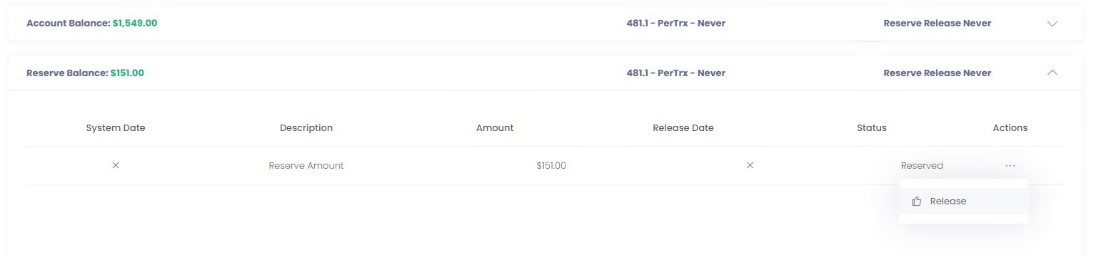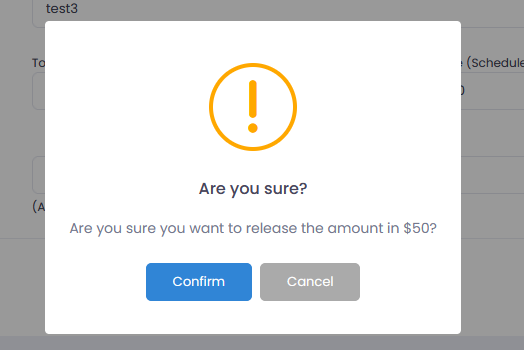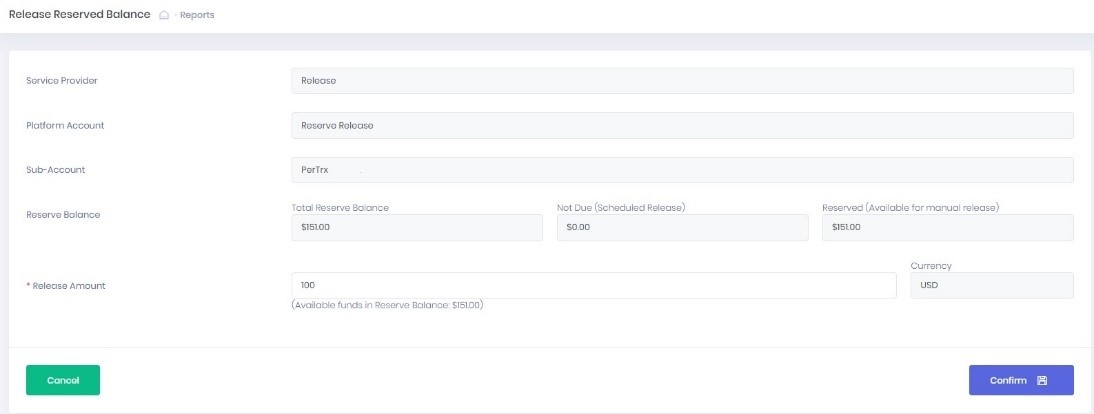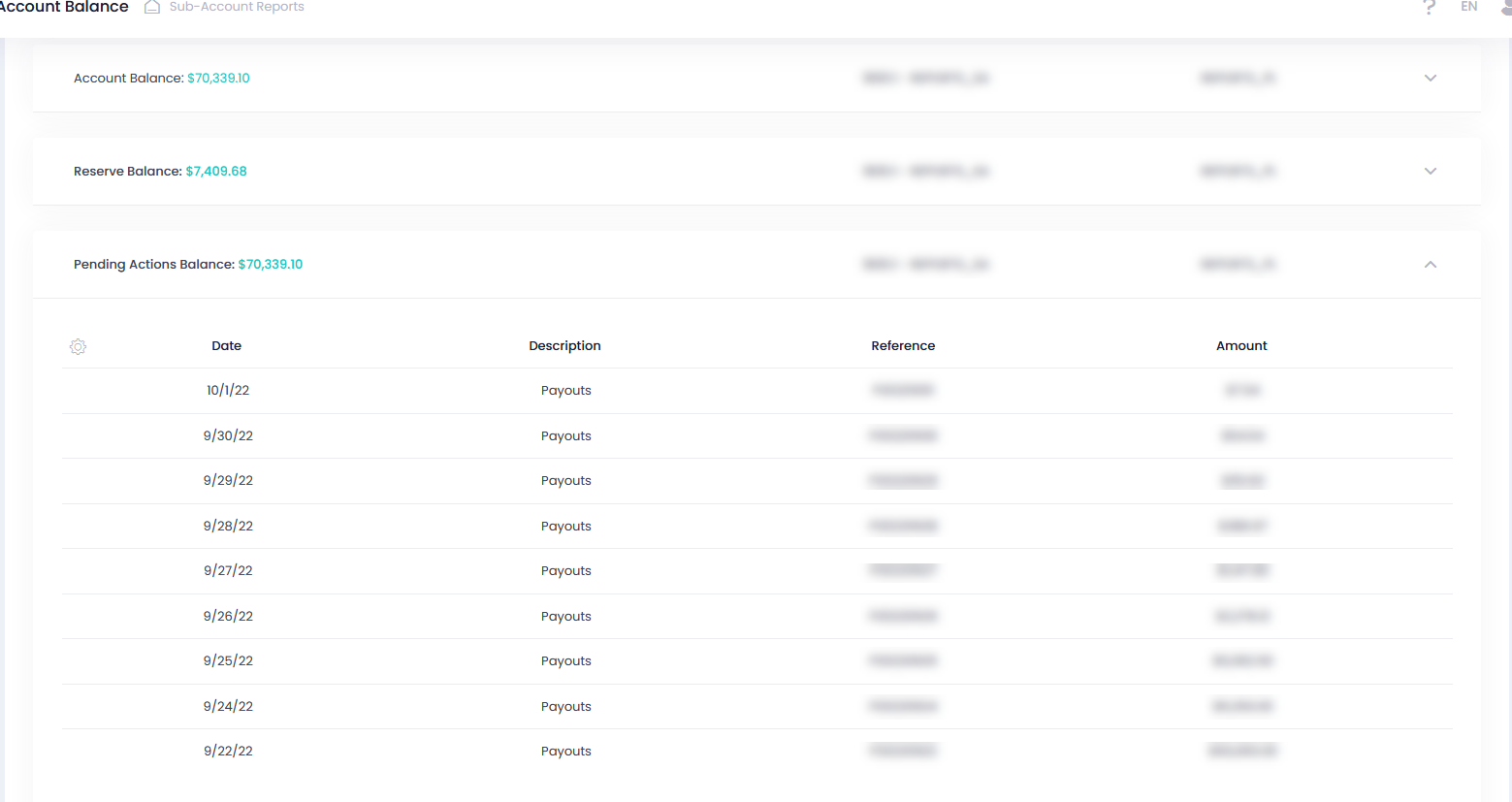Account Balance
Account Balance displays the current Sub-Account balance amount: Account Balance = Settlements – Processed Payouts – Fees.
- In this section also any Reserve Balance Released is displayed. Reserve Balance Release has a positive amount.
Cross-Report Navigation
You can use hyperlinks embedded in the report to navigate to relevant reports:
-
Click Reference Sxxxxxxx in the Account Balance tab to navigate to the Settlements Report.
-
Use Settlements Report to display the detailed settlement breakdown for the specific date.
-
Click Reference Pxxxxxxxx in the Account Balance tab to navigate to the Payouts Report.
-
Use Payouts Report to display payout details.
-
Click Reference in the Pending Actions Balance tab to navigate to the Payouts Report.
-
Use Payouts Report to display payout details and perform actions on your payouts.
Report Filter
- To display a report for a specific Sub-Account, select Service Provider, Platform Account, and Sub-Account. The prior selection determines the latter available options.
- Use Date filter parameters to generate a report for a specific date or a date range. The System Date filter settings will not affect the Account Balance and Pending Actions Balance values.
- Use Pagination controls to navigate between Sub-Accounts.
Reserve Balance
The Reserve Balance tab displays Reserve Balance values, summary, release date, and reserve balance status for the specific date.
In Actions you can perform Reserve Balance Release.
Release of Reserve Balance (Scheduled)
You can perform immediate (prior to scheduled release date) release for reserve balance fees with scheduled release date.
- Click Actions in the last column of the report grid for any fee with a specified Release Date.
- Click Release to open Release on the Today wizard.
Check all information and click Confirm to submit and release the fee.
Release of Reserve Balance (Unscheduled)
You can perform manual release for reserve balance fees without scheduled release date.
- Click Actions in the last column of the report grid for any fee without the specified Release Date.
- Click Release to open a Release Reserve Balance wizard.
- Check all information and specify the Release amount.
- Click Confirm to submit and release the amount.
Released fee record appears in the Account Balance report tab with Reserve Balance note in the Description.
Applied reserve balance released fees with amount < 0 are also displayed in the transaction details Applied Fees section in the Transactions Report and Reconciliation Records Report with the following parameters:
- {Fee Name} – Released
- Amount<0
- FeeTarget = Reserve Balance
Pending Actions Balance
Pending Actions Balance displays the total amount of pending approval payouts. From this tab you can navigate (click Reference in the report grid) to each pending payout and perform a required action on it in the Payouts Report (e.g., approve or reject a pending payout).