Settlements
The Settlement report provides your Sub-Account settlement balance breakdown.
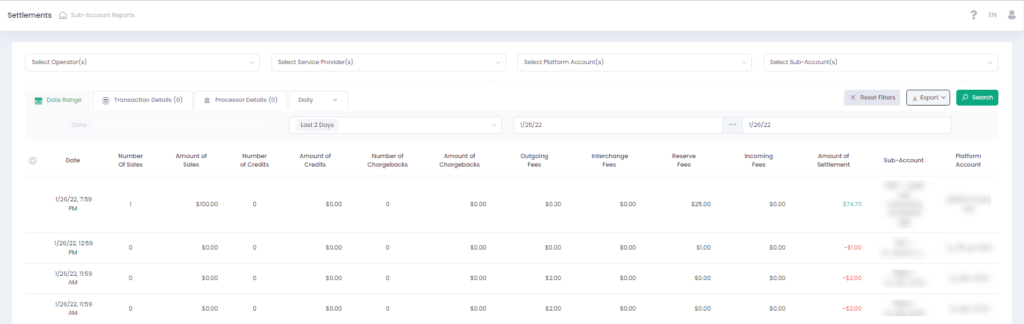 Settlement is the net calculated transfer amount from Buyers to Merchants (Sellers). Sales (Charges, Captures, Partial Captures), Incoming Fees, Reversals generate a positive settlement balance. Credits (Credits, Refunds, Partial Refunds, Cancels), Chargebacks and Outgoing Fees generate a negative settlement balance.
Settlement is the net calculated transfer amount from Buyers to Merchants (Sellers). Sales (Charges, Captures, Partial Captures), Incoming Fees, Reversals generate a positive settlement balance. Credits (Credits, Refunds, Partial Refunds, Cancels), Chargebacks and Outgoing Fees generate a negative settlement balance.
 Use report filter to narrow down your search.
Use report filter to narrow down your search.
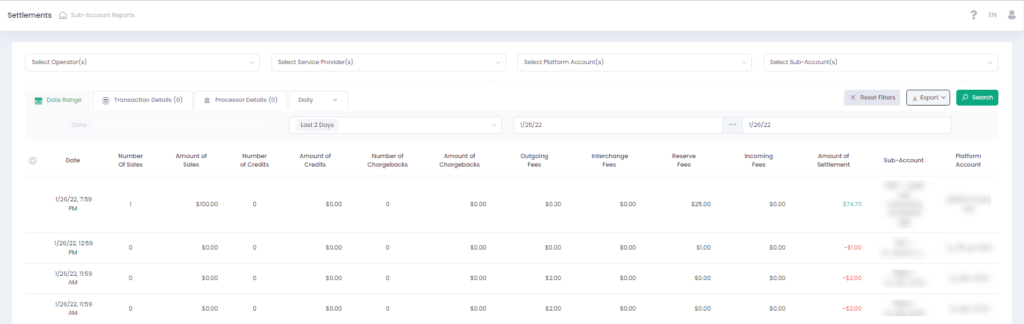 Settlement is the net calculated transfer amount from Buyers to Merchants (Sellers). Sales (Charges, Captures, Partial Captures), Incoming Fees, Reversals generate a positive settlement balance. Credits (Credits, Refunds, Partial Refunds, Cancels), Chargebacks and Outgoing Fees generate a negative settlement balance.
Settlement is the net calculated transfer amount from Buyers to Merchants (Sellers). Sales (Charges, Captures, Partial Captures), Incoming Fees, Reversals generate a positive settlement balance. Credits (Credits, Refunds, Partial Refunds, Cancels), Chargebacks and Outgoing Fees generate a negative settlement balance.
In case Sale and Cancel do not belong to the same Settlement, Sale transaction is included in Number Of Sales and Amount of Sales and Cancel transaction is included in Number Of Credits and Amount of Credits.
Incoming Fees are Fees the Merchant (Sub-Account) receives from other entities, Outgoing Fees are Fees the Merchant (Sub-Account) has to pay to other entities.
Settlement Report Filter
 Use report filter to narrow down your search.
Use report filter to narrow down your search.
- To display a report for a specific Sub-Account, select Service Provider, Platform Account, and Sub-Account. The prior selection determines the latter available options.
- Use the Date Range filter tab to get a report for a specific date or a date range.
The Settlements report is based on the configured Cut-Off time. All Sale transactions canceled BEFORE the Cut-off are not included in Number Of Sales and Amount of Sales
- In the Transaction Details filter tab, you can choose Payment Method, Terminal Id, and Currency. In case a Sub-Account is selected, the currency type is auto populated with the Sub-Account’s currency.
- In the Processor Details filter tab, you can choose the external Processor.
- The last filter tab allows to set the report periodicity.
- Click Amount of Sales, Number of Sales, Number of Credits, Number of Chargebacks, Amount of Chargebacks in the report grid to navigate to the Transactions Report.
- Use Transactions Report to display transactions details and perform actions on your processed transactions.
- Click Outgoing Fees in the report header to navigate to the Fees Summary Report
- Click Interchange Fees in the report header to navigate to the Fees Summary Report
- Click Reserve Fees in the report header to navigate to the Fees Summary Report
- Click Incoming Fees in the report header to navigate to the Incoming Fees Report